Complete guide to Clarymind's Focus feature (updated August 2025)
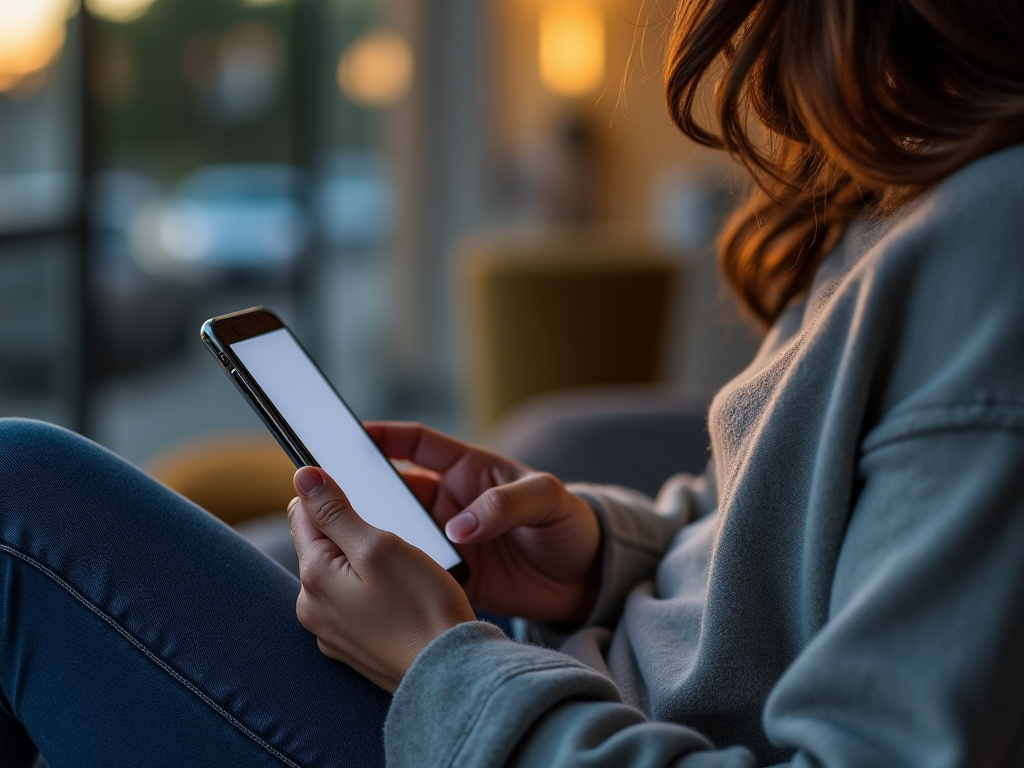
Table Of Content
- What is Clarymind's Focus Feature?
- Redesign Your Life and Work System with Clarymind's Focus Feature
- Why Does Scrolling Social Media Affect Us So Much?
- Is Clarymind's Focus feature helpful?
- Step 1: Decide how long, how often, and when you’ll use social media each day
- 1. Base your goal on your past usage.
- 2. Set each use time to 10 minutes or more
- 3. Plan alternative activities in advance
- 4. Unused unlock time isn’t "wasted," it’s taking back control
- Step 2: Grant Screen Time access and turn on notifications, then choose which social media apps to lock
- 1. To use Clarymind’s social lock feature, you need to allow Screen Time access and turn on Clarymind notifications
- 2. Next, the screen will guide you to choose the app you want to lock. Note, you can only select one app at a time
- 3. Choose how many times you can open the app each day and how long you can use it each time
- Step 3: Choose the unlocking mode that works for you
- 1. Screen Time AI Mode
- 2. Soul Searching Mode
- 3. Breath Mode
- 4. Random Mode
- Explore 9 Advanced Features and Customize Your Settings
- 1. Set “do not unlock” for work, sleep, or family time
- 2. Lock apps only during specific times
- 3. Check how much time you have left after unlocking
- 4. Prevent back-to-back unlocks
- 5. Set up alternative app prompts
- 6. Can I lock social media websites too?
- 7. Can I make it so I have to take a deep breath every time I unlock, even if I haven’t reached my daily limit?
- 8. Where can I see my unlock records?
- 9. Can I get a heads-up before automatic locking?
- Other Common FAQs
- How to subscribe/unsubscribe?
- Why do I see a blank screen or glitch when selecting an app to lock?
- What’s the difference between Clarymind’s "App Locking" and iPhone’s built-in "App Limits"?
- Can I use Clarymind's Focus feature if I don’t want any third party to know which apps I use?
- Who might not get the expected results from the Focus feature?
- Why didn't the app lock automatically after the time was up?
Clarymind’s Focus feature helps you reduce social media distractions, stay present, and focus on what truly matters.
It supports you in:
- Boosting productivity at work.
- Managing time for side projects or hobbies.
- Easing social media anxiety.
- Rethinking your relationship with your phone and the internet.
- Spending more quality time with loved ones.
- Breaking the habit of mindless scrolling.
Here’s how to get started:
- Download the app.
- Follow the step-by-step guide below to finish your personal settings in just 15 minutes.
If you prefer to explore on your own, the in-app walkthrough will also guide you through the setup.
What is Clarymind's Focus Feature?
Once set up, Clarymind applies a gray filter to social media apps on your phone.
A small hourglass icon appears next to them, showing they are locked.
You can only use these apps after unlocking them.
A timer runs while you use them.
When your allowed time is up, the apps lock again automatically.
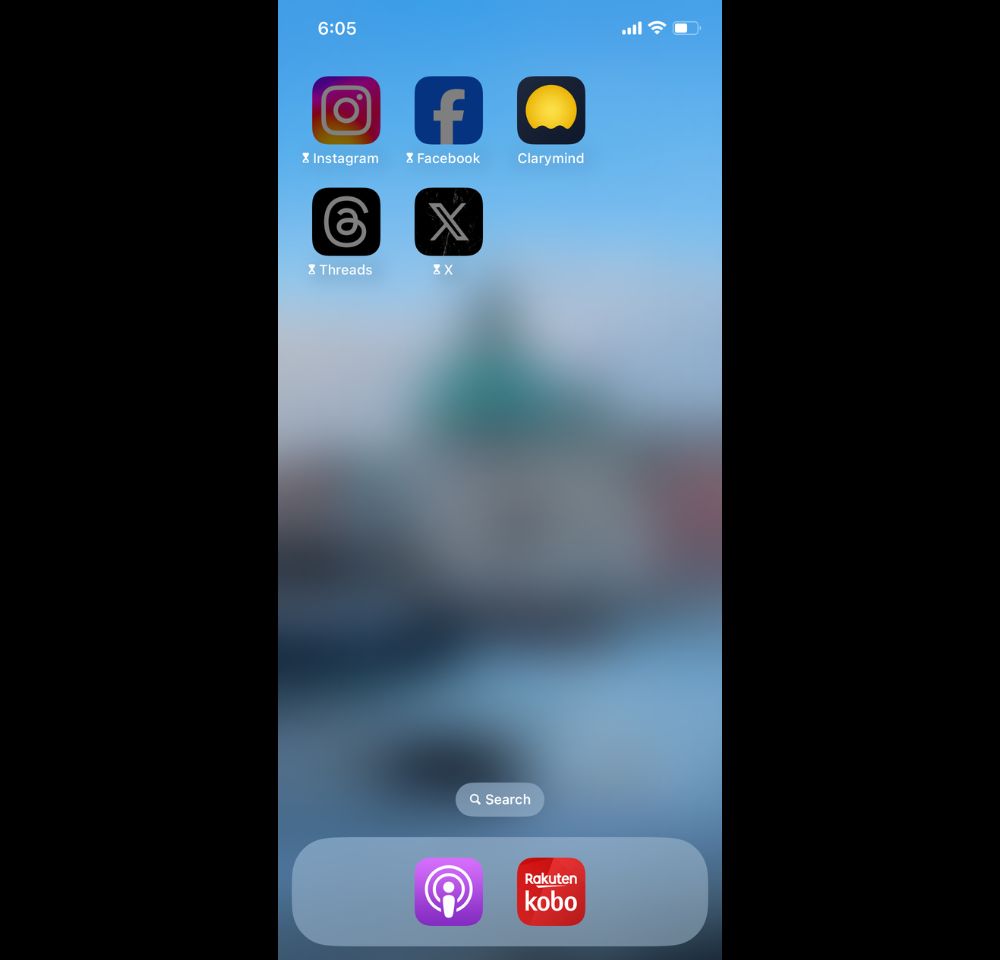
Redesign Your Life and Work System with Clarymind's Focus Feature
Why should we lock our social media and create a system to help us stay focused?
Because willpower isn’t unlimited. Every decision, act of self-control, or moment of resistance drains energy.
This is called ego-depletion: the idea that willpower is limited, and using it reduces your ability to stay in control.
To conserve energy and stay focused, the solution is to create a system where achieving your goals becomes effortless and automatic. Instead of constantly reminding yourself to change your habits, simply place yourself in the right environment:
-
I want to stop mindlessly checking my phone. ➡︎ Locked apps prevent unconscious scrolling.
-
I get distracted during work hours and miss deadlines. ➡︎ Locked apps and silenced notifications keep you focused.
-
I lose track of time scrolling at night. ➡︎ The system times usage and re-locks apps automatically.
-
I want to spend more time reading. ➡︎ Set prompts to open reading apps instead of social media, turning idle moments into reading time.
Why Does Scrolling Social Media Affect Us So Much?
Every distraction takes 20 minutes to refocus, according to Smart Brevity: The Power of Saying More with Less.
A survey by ElectronicsHub shows that the average screen time worldwide per day is 6 hours and 37 minutes, while the average social media usage per day is 2 hours and 31 minutes.
Two hours a day might not sound like much, but over a month, that’s 60 hours—2.5 full days. Over a year, it adds up to a whole month spent entirely on social media, not eating or sleeping. And for many, daily social media usage exceeds 2 hours.
Imagine what you could achieve if you had an extra month every year.
Of course, social media has its positives—it connects us, supports professional needs, and provides entertainment. Deleting your accounts might feel extreme or impractical.
That’s why Clarymind’s Focus Feature isn’t designed to ban social media use entirely (you could just delete the apps for that). Instead, it helps you reflect on your habits, reassess your time allocation, and take a longer-term view of how you spend your limited time.
Is Clarymind's Focus feature helpful?
Here’s what real users said on the App Store:
-
I am much not focused not scrolling for hours. Love the gentle way it says do you really want to do this, if you try and use the app! - BklynGirl45
-
Clarymind is undoubtedly an app that everyone can use in modern society. - pk
-
Clarymind is great. I have been struggling two problems in my life: 1. My anxiety, 2. My addiction to chase after dopamine. Although I’ve been seeking professional help for these problems, I just couldn’t be happier to find an App thats able to help me with both (at the same time too!) 🥹 It doesn’t only save me time, and the anxiety that I was unconsciously taking in while scrolling Instagram. Thank you Clarymind🤍 I look forward to more mindfulness with your development team. - ValavalavalT
-
Screen Time AI (Shado) is amazing! I saw the feature go live today and just had to leave a comment. It's such a great tool, incorporating the mindful 'pause' concept to help users become more aware of what they're about to do. This approach is really helpful for breaking unconscious habits! - Fanyaning
-
It really works! Love it! - roceanw
-
An app to help you reconnect with real life! If you can't stop scrolling social media every day and always regret wasting time, it might not be about lacking willpower. You could just be missing the right tool. Clarymind is a great app that helps you reduce phone use effortlessly! - AOOOOOO
Clarymind now has over 70,000 users from 106 countries, including the United States, the UK, Canada, Australia, the Netherlands, France, Germany, Switzerland, Sweden, Japan, Taiwan, Hong Kong, and Malaysia. Together, we practice focus, block unnecessary distractions and anxiety, and reclaim the rhythm of our ideal life.
On the global App Store, Clarymind has over 1,200 reviews with an average rating of 4.9 stars.
Step 1: Decide how long, how often, and when you’ll use social media each day
Here are some tips to help you set limits and stick to them:
1. Base your goal on your past usage.
If you’re not sure how much time to allow at first, check how much you usually use social media.
Go to "iPhone Settings > Screen Time" to see your current usage.
Take that number and multiply it by 0.7 to set your starting daily limit.
Don’t worry, you can always adjust your goal later.
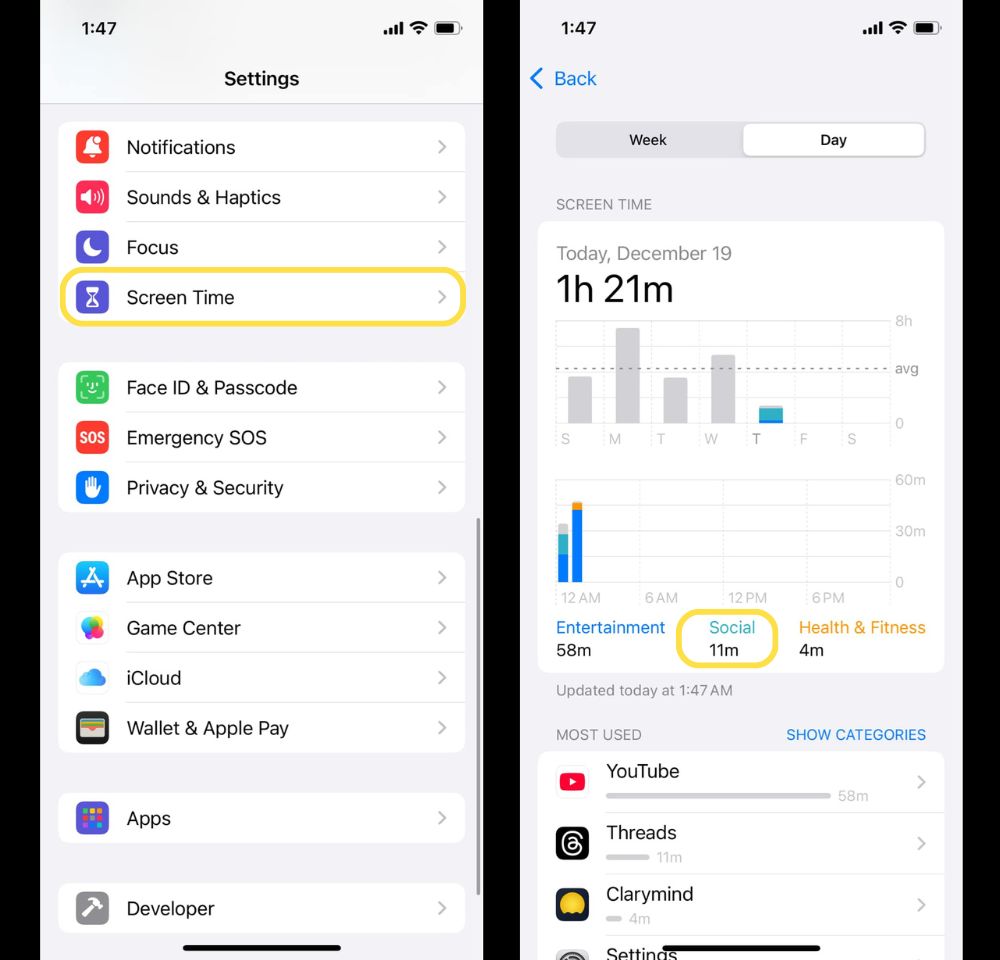
2. Set each use time to 10 minutes or more
If you change your habits too much, you might end up going over time and lose the effect.
Start with 10 or 15 minutes so you don't unlock apps too often. Don't make unlocking feel more like a habitual ritual.
3. Plan alternative activities in advance
What would you rather do instead of using social media? Break these activities into small tasks and plan them during your usual social media time.
For example, if you usually scroll during your commute, switch to reading an e-book.
After dinner, if you’re too tired to focus, use your social media time for washing dishes or taking an early shower to get to bed sooner.
4. Unused unlock time isn’t "wasted," it’s taking back control
At first, you might feel like you wasted unused unlock time. Try shifting your mindset to think, "What could I do to make my life richer?" or "Am I avoiding something?"
Step 2: Grant Screen Time access and turn on notifications, then choose which social media apps to lock
1. To use Clarymind’s social lock feature, you need to allow Screen Time access and turn on Clarymind notifications
Don’t worry, Apple cares about your privacy. Clarymind won’t know which apps are on your phone, which ones you lock, or get any Screen Time data. Clarymind just needs this permission to lock/unlock apps.
Allowing notifications is just for "unlocking your apps." Clarymind won’t send you any marketing notifications.
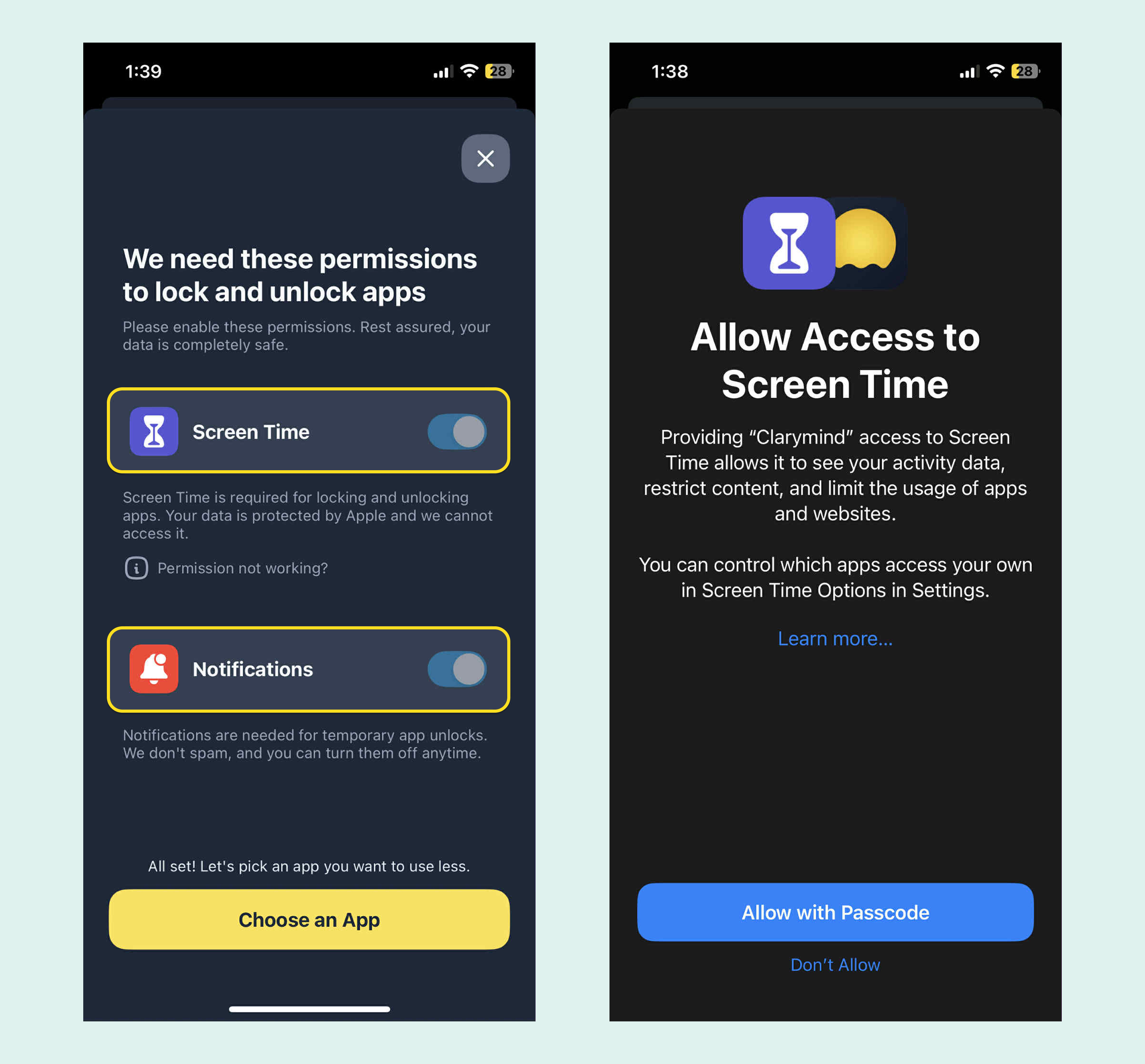
2. Next, the screen will guide you to choose the app you want to lock. Note, you can only select one app at a time
Here’s where common social media apps are in the menu:
- Social: Facebook, Instagram, Threads, X (Twitter), Discord
- Entertainment: TikTok
- News & Reading: Reddit
This menu is managed by Apple, and Clarymind doesn’t have access to it.
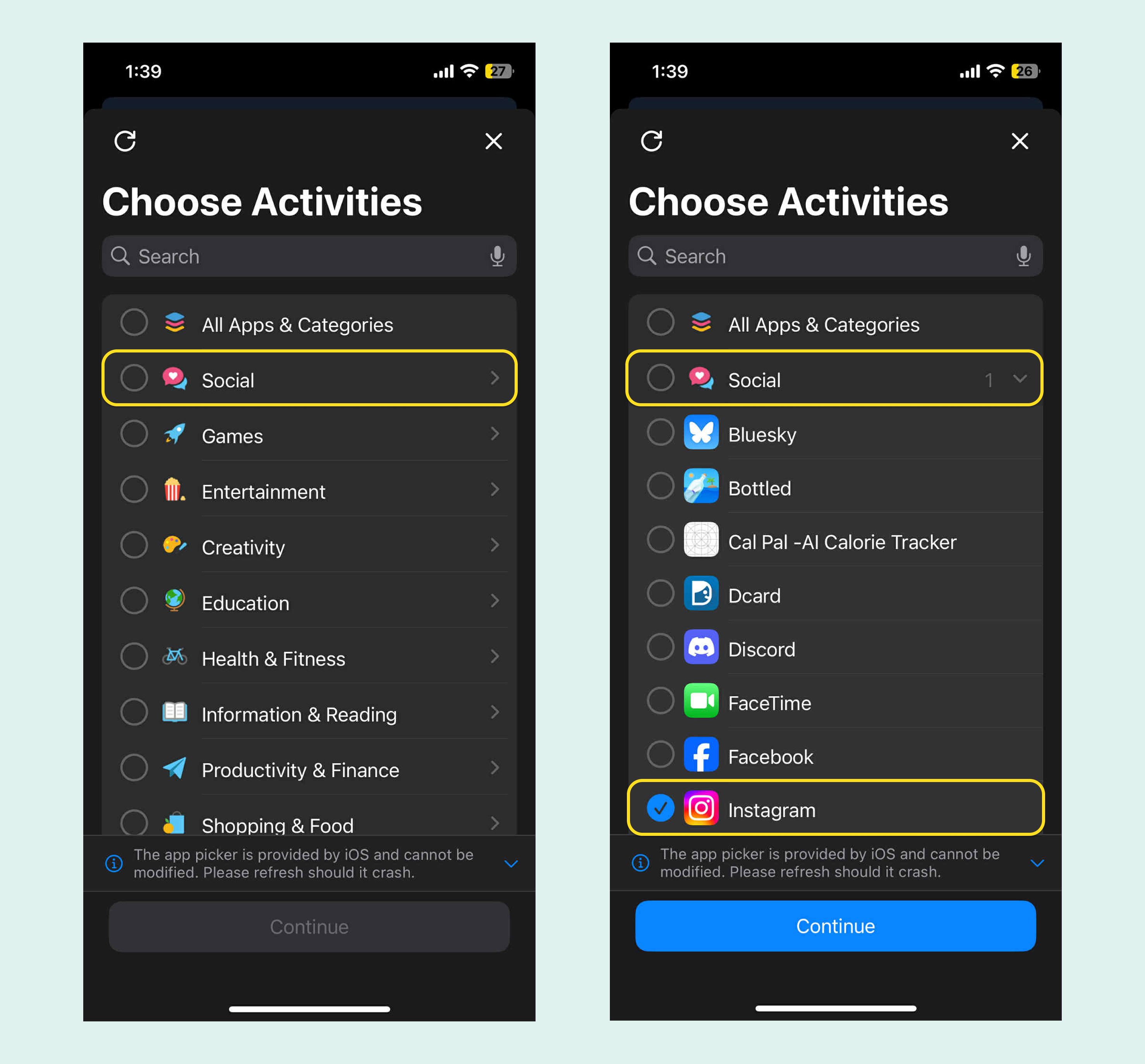
Since the form might crash, it’s better to select the app based on the above categories. Don’t use the search function or open too many categories at once.
3. Choose how many times you can open the app each day and how long you can use it each time
Tip: Think about when you plan to use it later. This helps you set the right number of uses and time for each session.
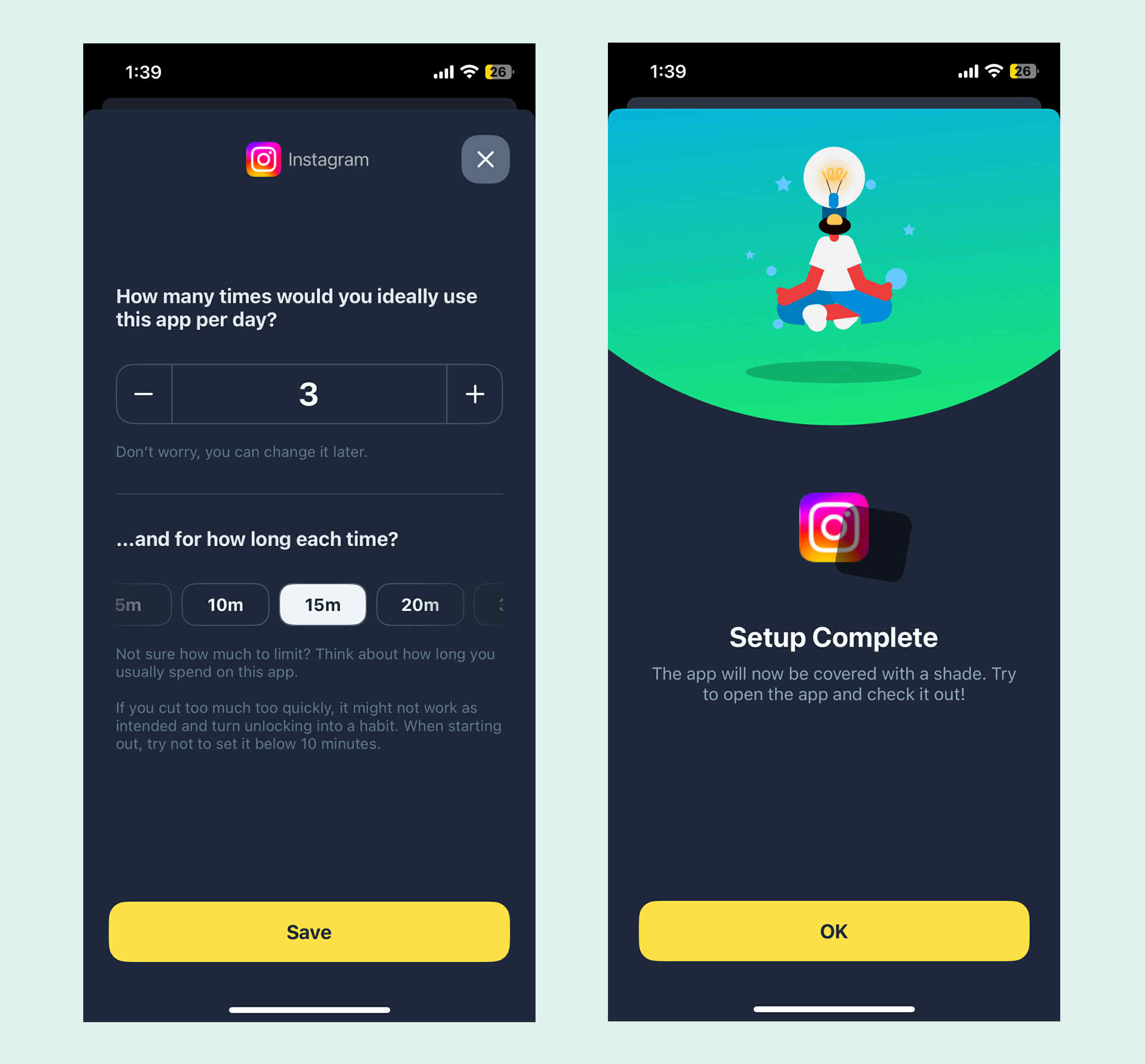
Step 3: Choose the unlocking mode that works for you
1. Screen Time AI Mode
Every time you open a social media app, the Focus Buddy will ask why you want to use it.
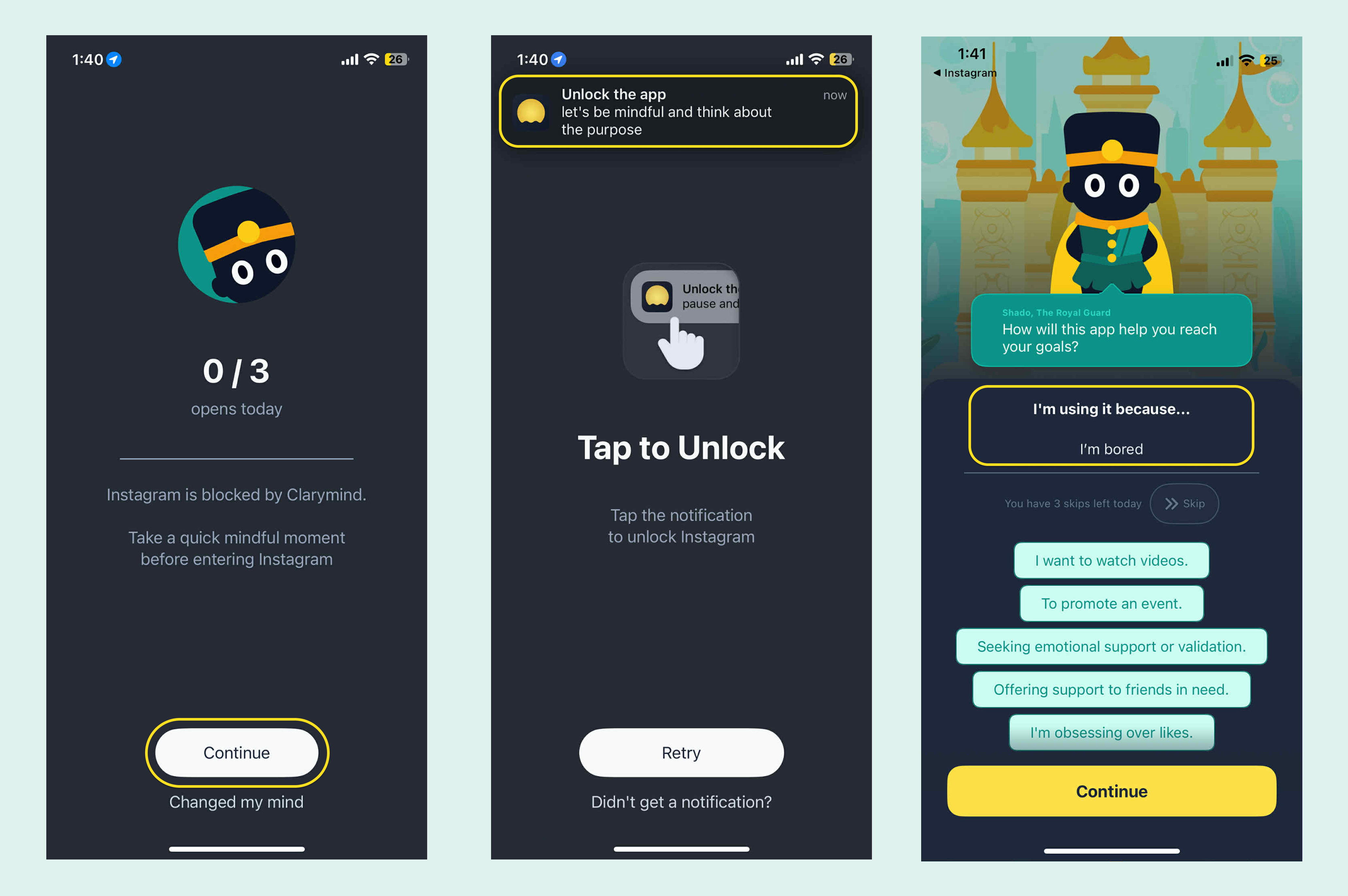
Your Focus Buddy gives you instant suggestions based on why you are opening the app right now and how much time you have already spent today.
Quick note: it is normal for the AI to take about 3 to 5 seconds to respond.
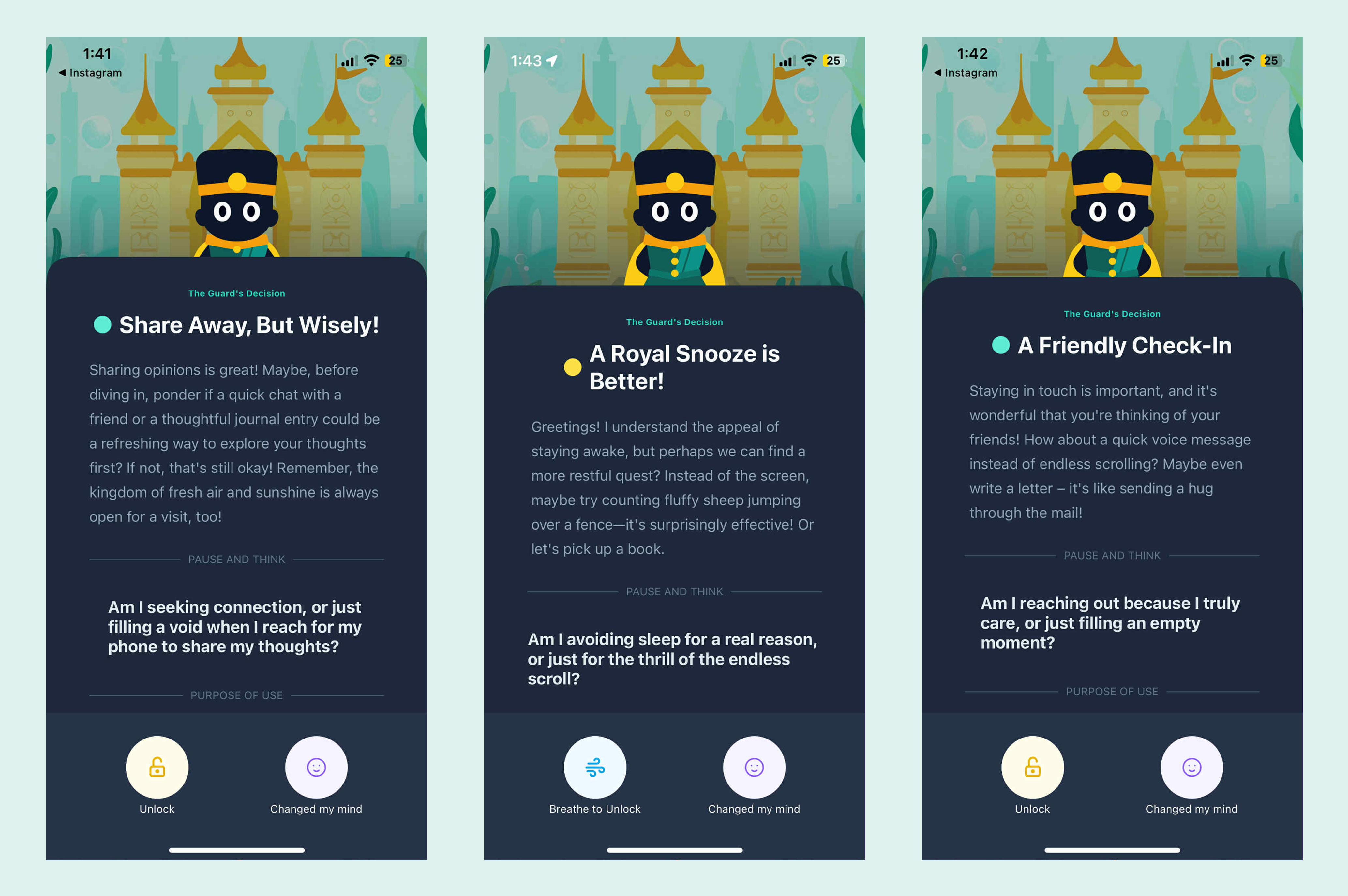
If the Focus Buddy hears your reason and decides it’s okay, it will guide you straight to unlocking the app.
If it suggests taking a break, you first follow the on-screen prompts to complete a deep breath before making your final decision, as shown in the image below.
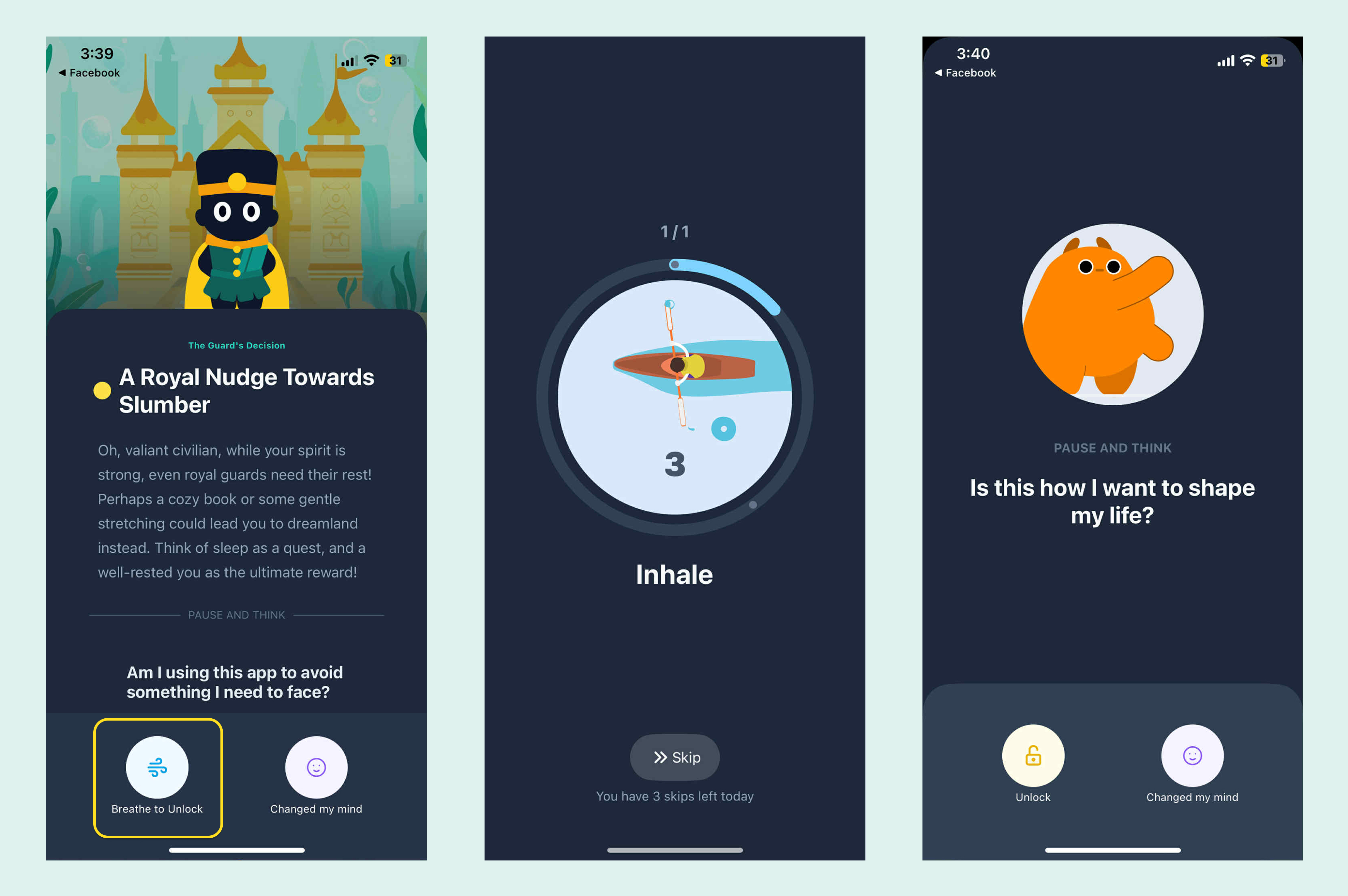
Besides the Focus Buddy Shado, there are three other characters you can meet: King, Grumpi the Cat, and Lumiro the Wizard.
- King uses historical stories to give you wise advice.
- Grumpi the Cat is sassy.
- Lumiro the Wizard draws a tarot card for you and tells you whether your fate says it’s a good time to scroll.
The default character is Shado, who gives you creative suggestions for alternative activities.
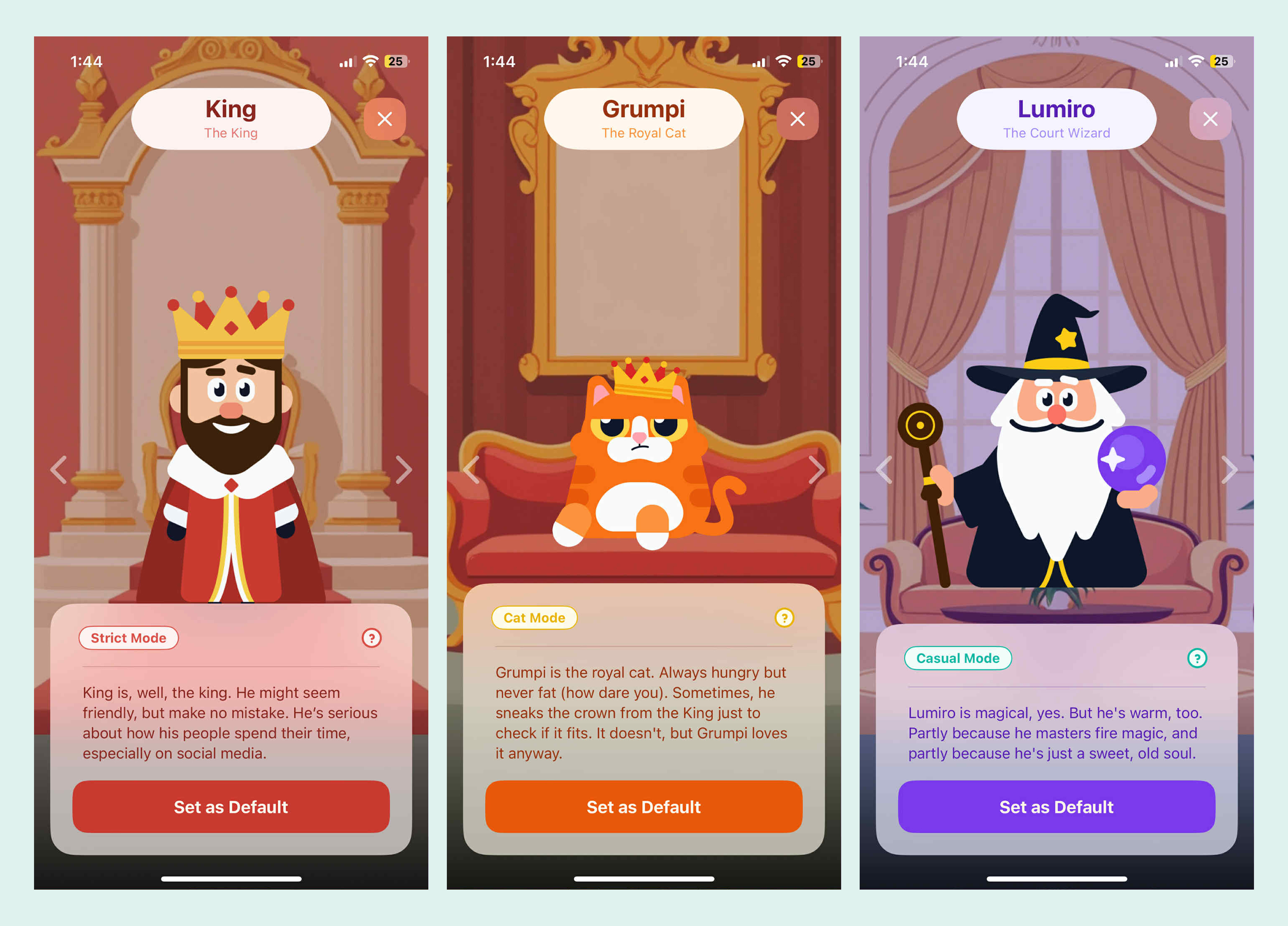
The King character is set to “strict mode.” He never allows you to exceed your daily limit. If you want to remove this setting, you first need to complete a deep breath.
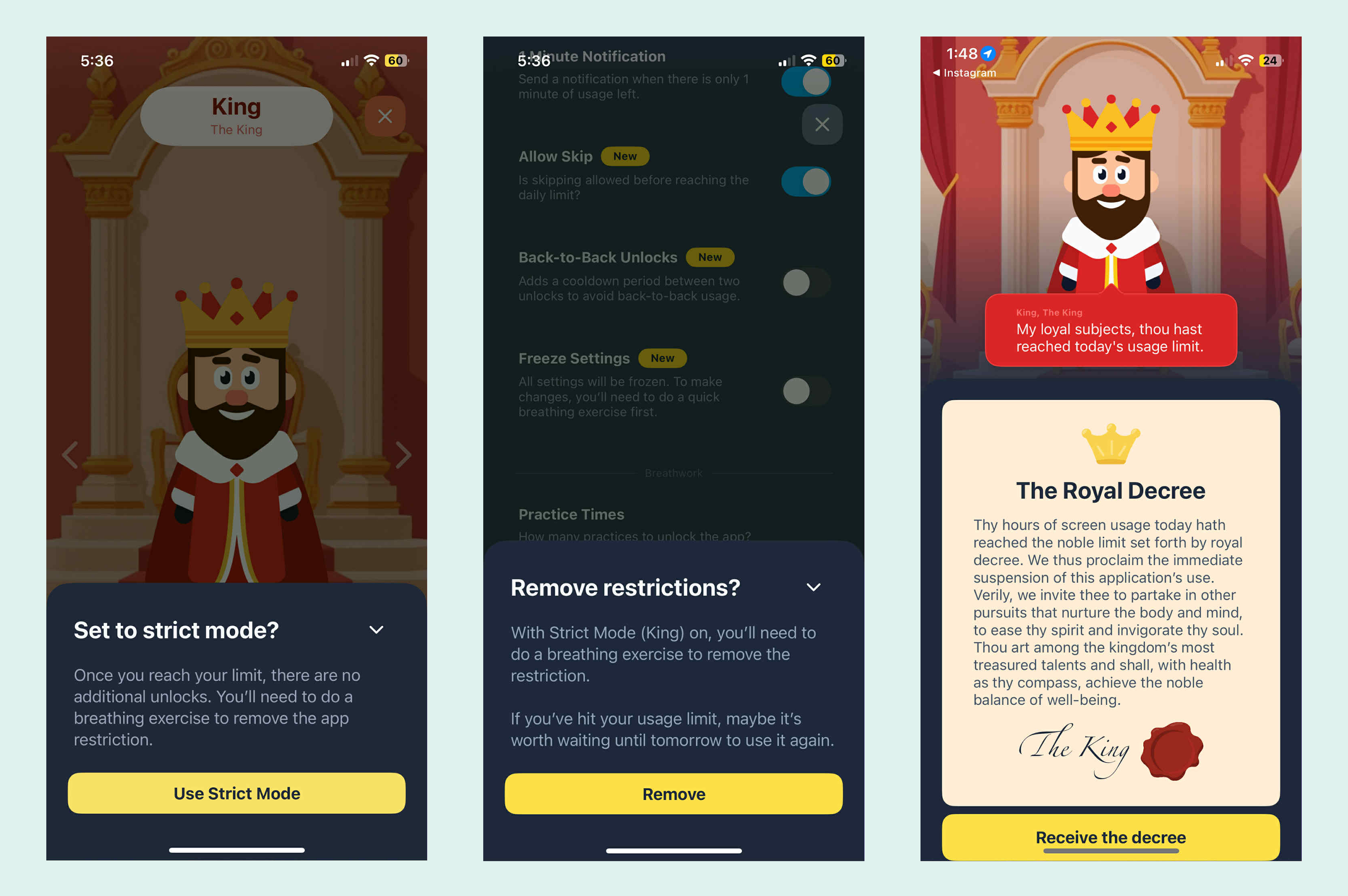
The Screen Time AI mode is perfect for anyone who wants a companion or coach while adjusting their phone habits or who wants to track the reasons behind their social media use.
The Focus Buddy provides personalized prompts every time you unlock so unlocking your phone does not become an automatic, mindless reflex.
Our relationship with our phones and social media has been around for a long time and change does not happen overnight. Often we spark some motivation to change but a few days later our willpower fades and we slip back into old habits. Having someone or something to remind us consistently can make all the difference.
2. Soul Searching Mode
When you enable this mode, every time you unlock an app you have to answer a “either-or” question to reassess whether using social media right now is really the best choice.
For example:
- Are you choosing the important thing or the easy thing?
- Are you moving closer to your goal or getting distracted?
- Is this moment what you really want?
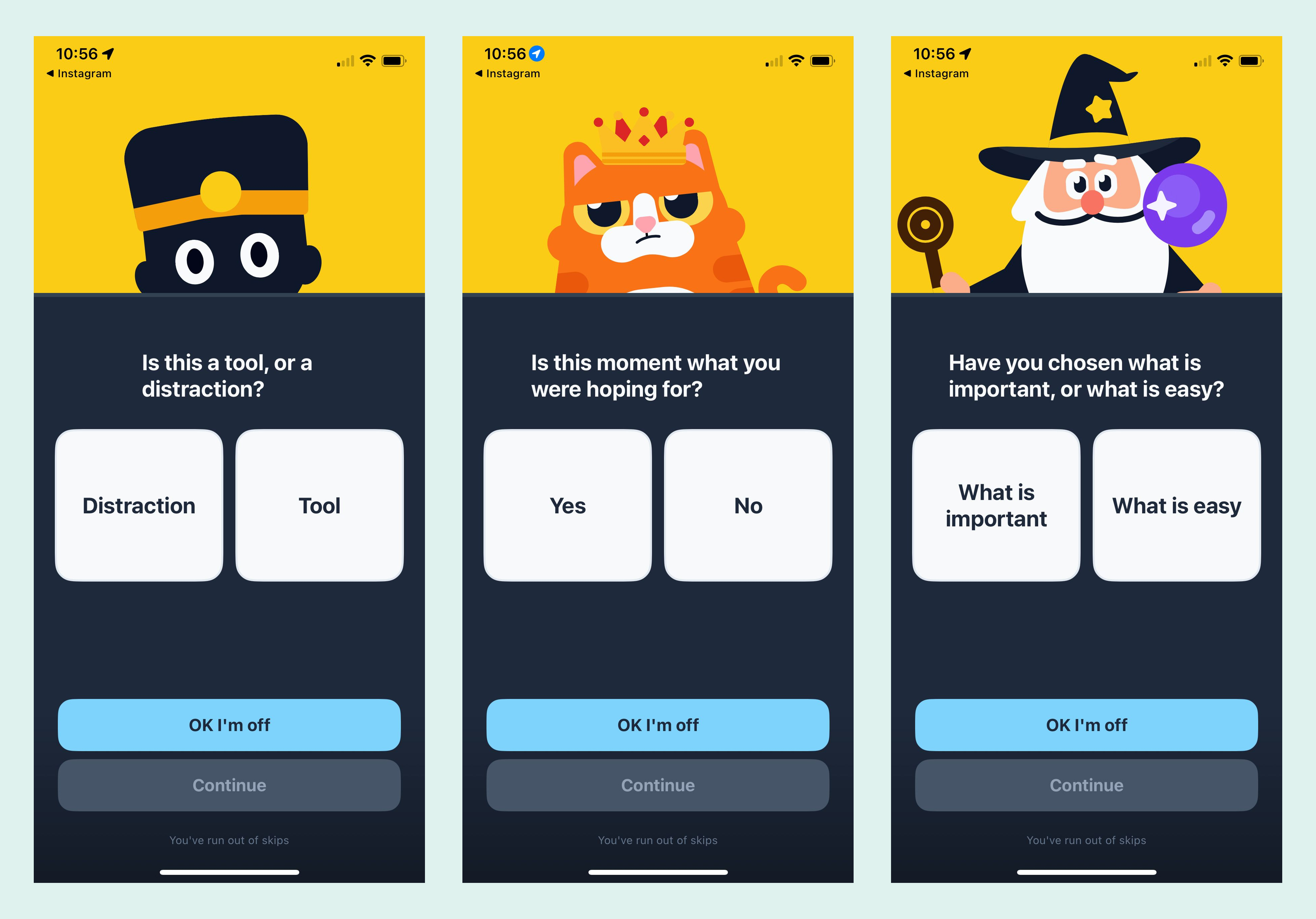
This idea came from user interviews, where we discovered that for some people, the most helpful thing before unlocking is a single thought-provoking question. Questions like “Does this align with the life I want?” “Am I making good use of my time?” or “Could I spend this time reading?”
These reflections spark awareness, reminding us of our life goals and encouraging us to consider alternative choices. That’s why we moved this reflection to the very beginning and invite you to answer it yourself.
We also hope that this new unlocking mode brings more variety and prevents unlocking from becoming just a mindless habit.
3. Breath Mode
Every time you unlock a social app, follow the on-screen prompts to take a deep breath. This mode is perfect for those who like a simple interface or just want a gentle reminder to pause.
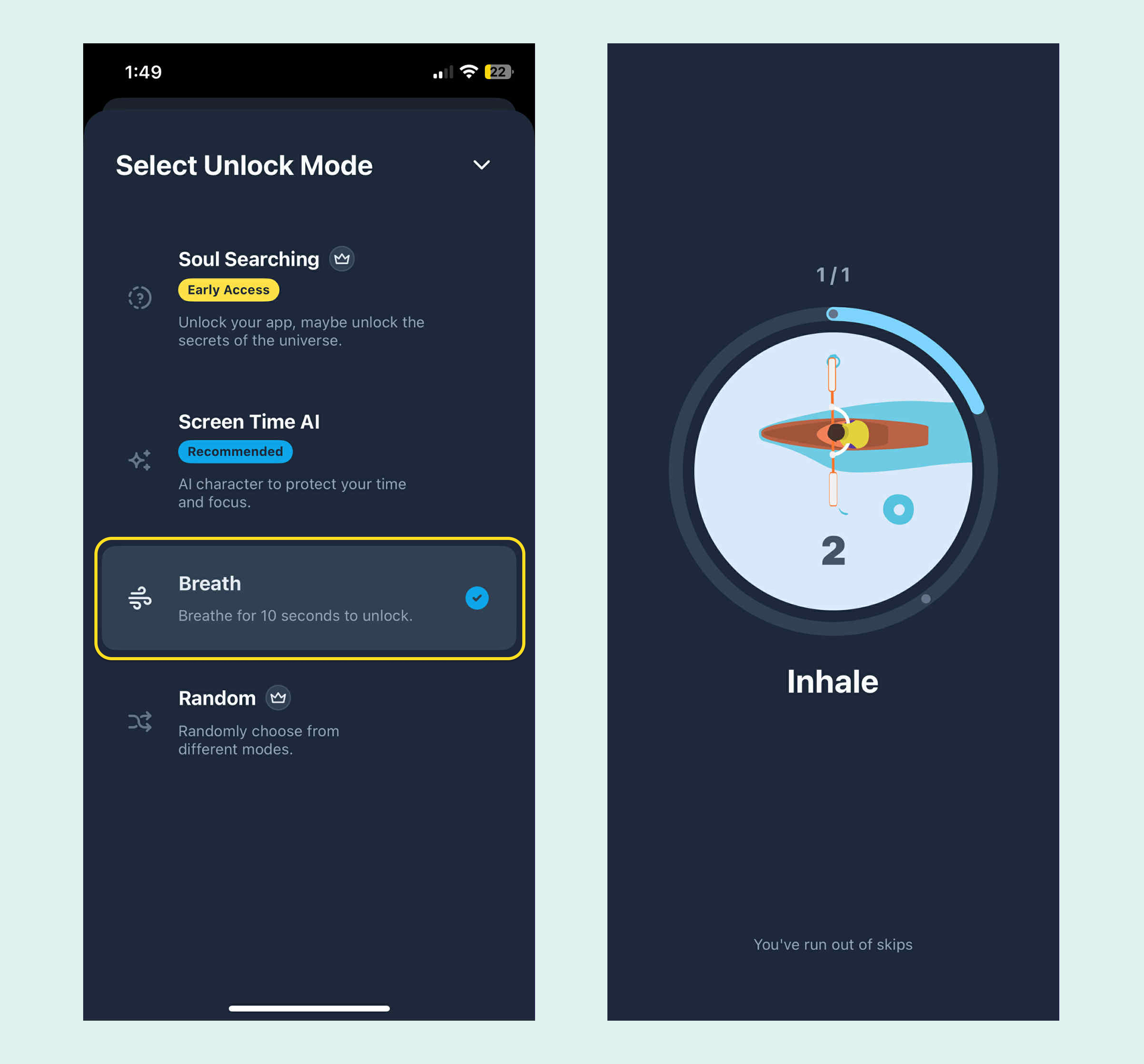
The prompts help you reflect on whether there’s a better choice right now.
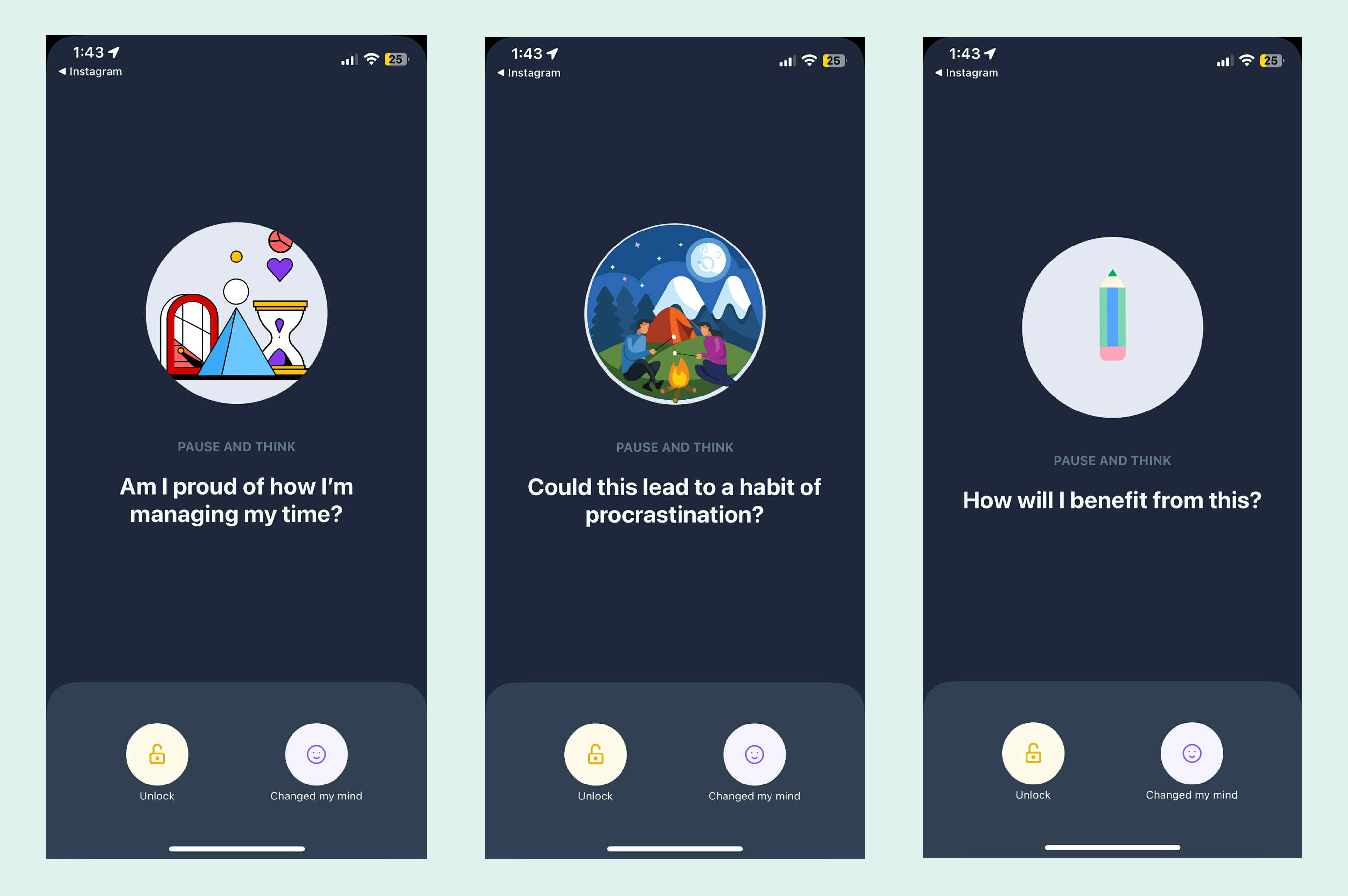
Each unlocking session becomes a moment to breathe, reset, and calm your mind and emotions.
If you haven’t reached your daily app limit, you can choose to skip the breathing step.
4. Random Mode
When you unlock a social app, the system can randomly guide you into Screen Guardian AI Mode, Breathing Unlock Mode, or Soul Questioning Unlock Mode.
If all three modes are helpful for you and you want more variety while using the app, you can choose the random mode.
Explore 9 Advanced Features and Customize Your Settings
1. Set “do not unlock” for work, sleep, or family time
You can schedule Deep Focus Time on the following page, during which all apps linked to Clarymind are completely locked.
You can also customize this based on your needs, with different settings for weekdays and weekends!
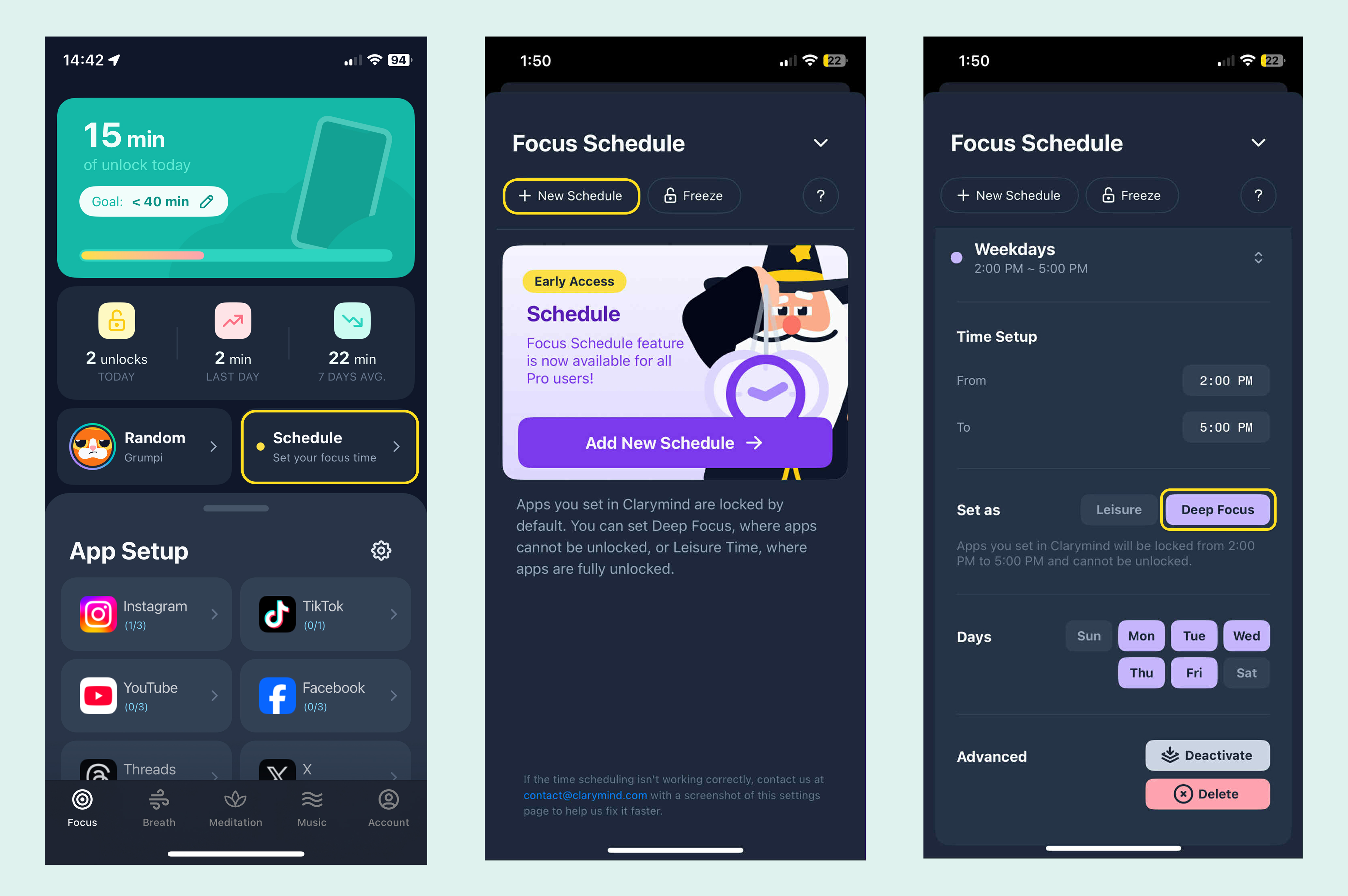
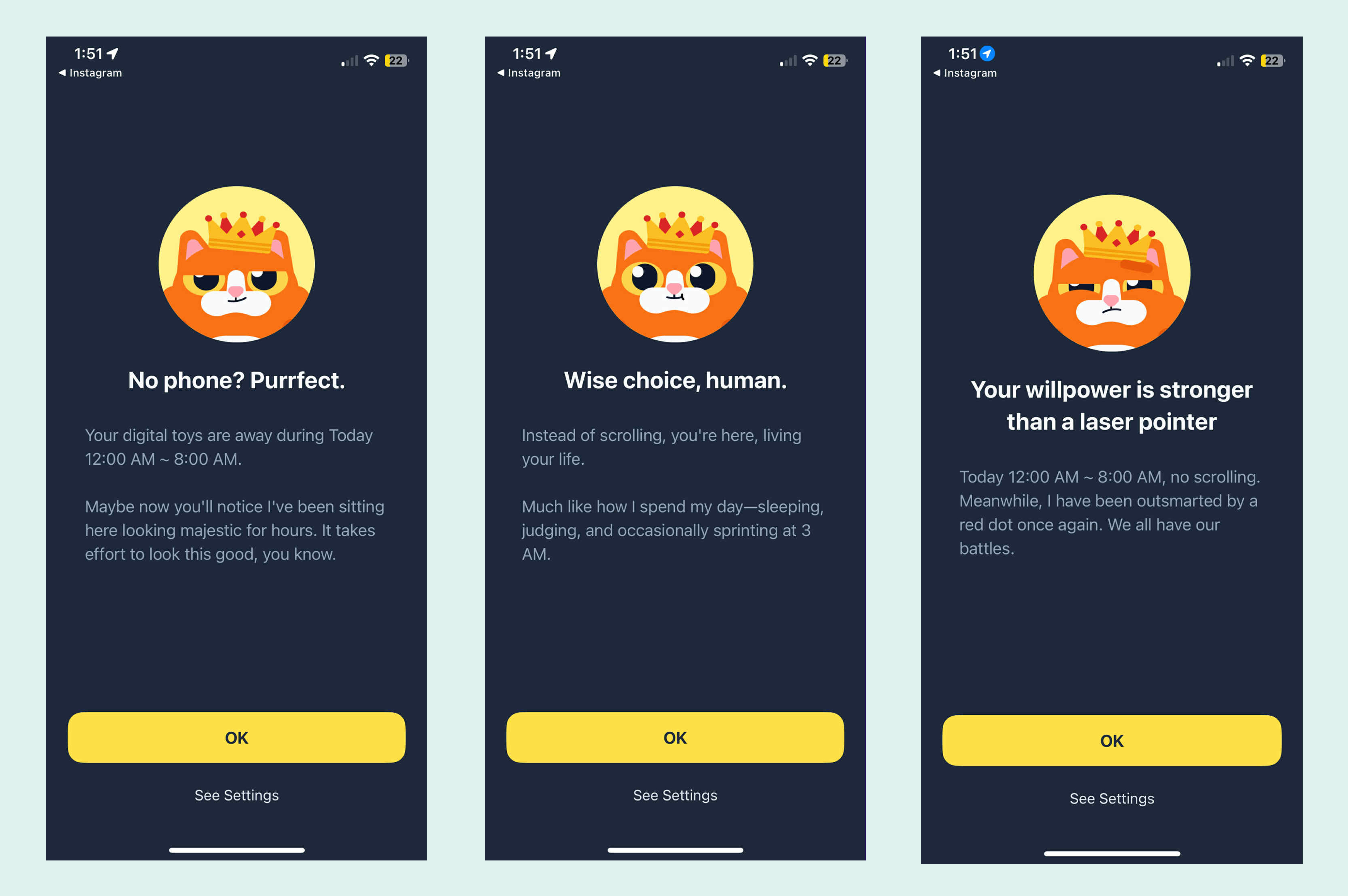
2. Lock apps only during specific times
If you want apps to be locked only at certain times—like during work hours when you need access to social media or on weekends when you want a break—you can set Leisure Time.
During these periods, all apps linked to Clarymind remain unlocked.
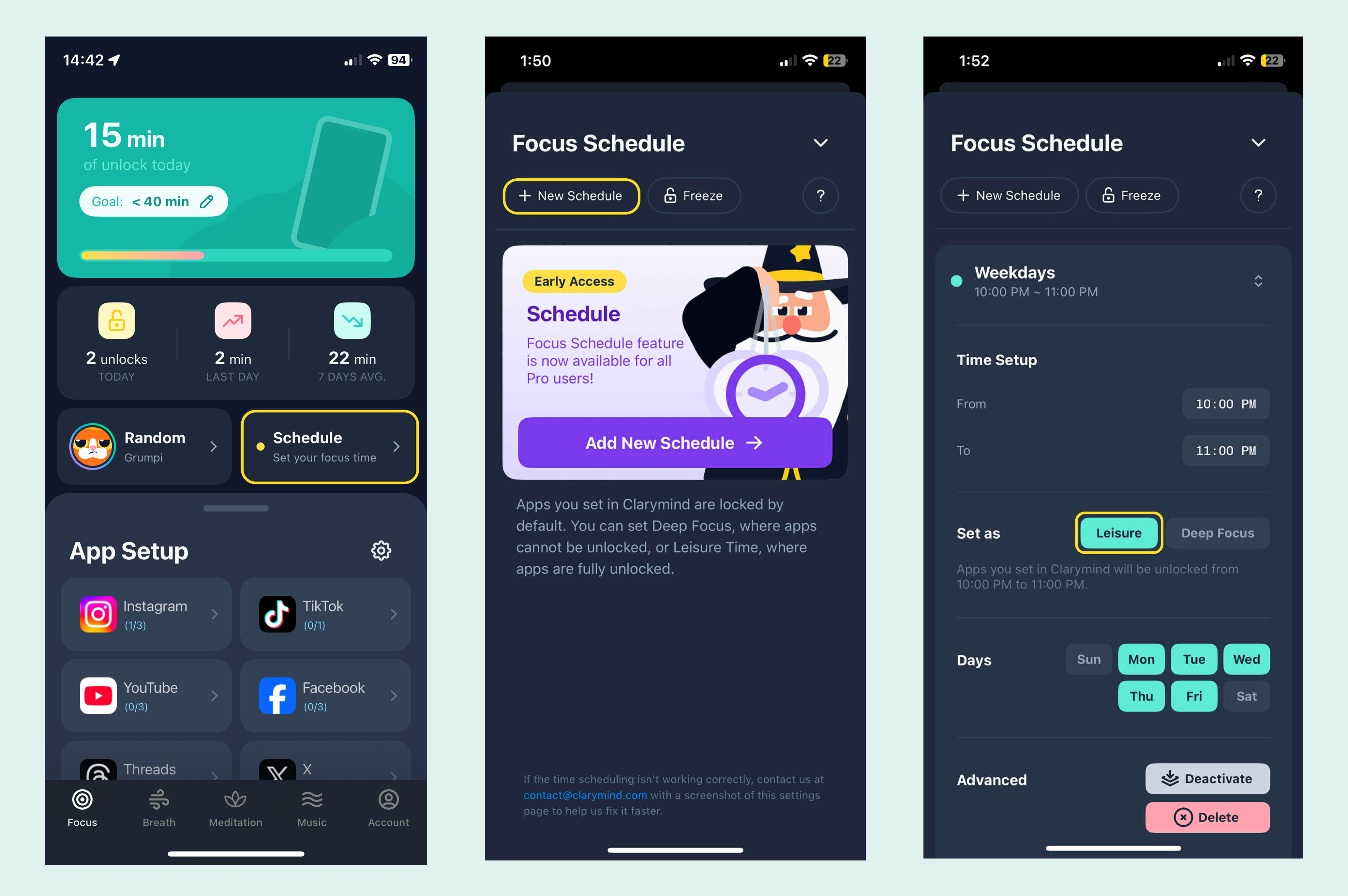
3. Check how much time you have left after unlocking
Once you unlock a social app, Clarymind shows your remaining usage time right on the Focus page so you can keep track anytime.
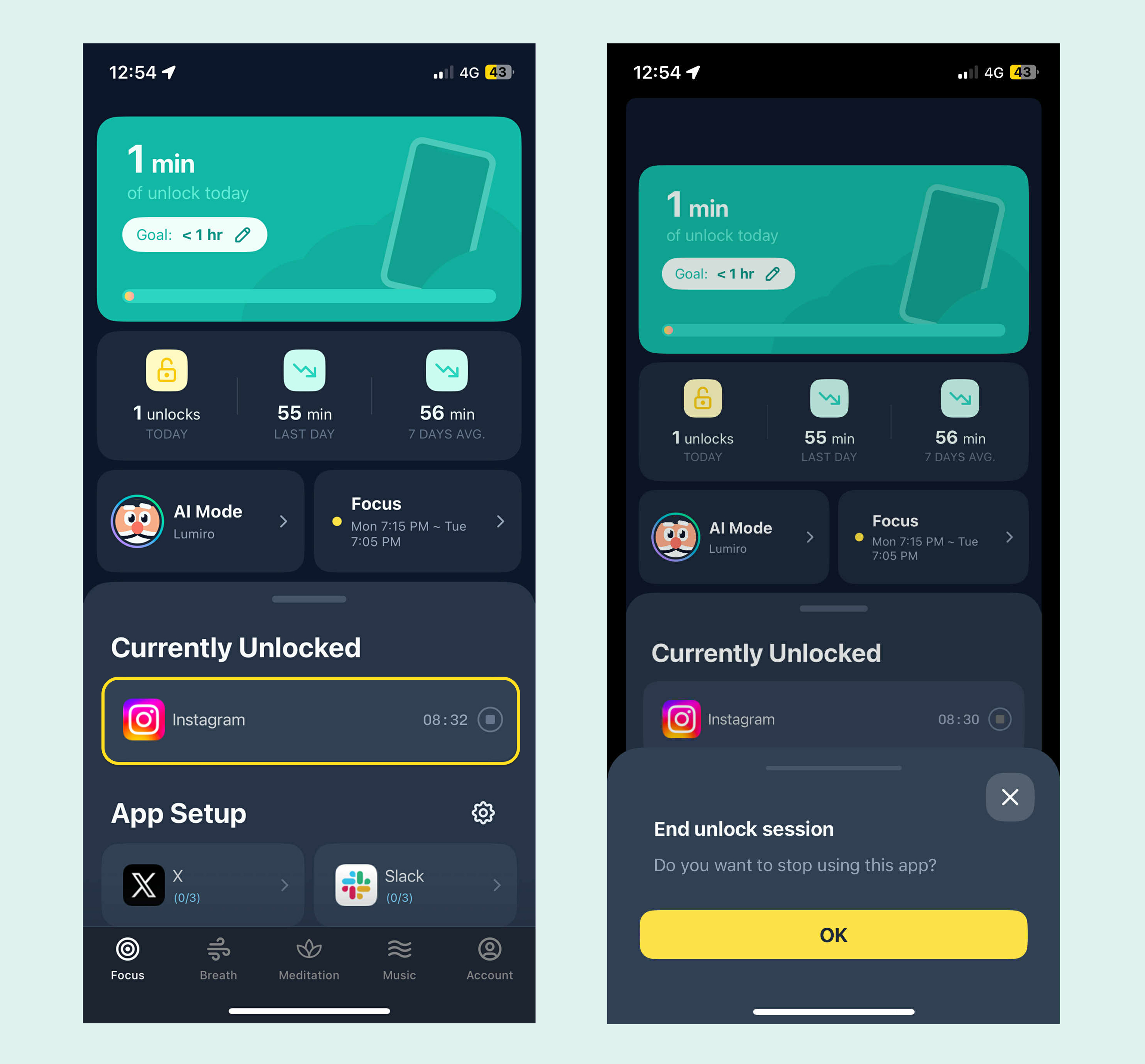
4. Prevent back-to-back unlocks
You can set a cooldown period between unlocks for each social app to avoid slipping into a cycle of continuous unlocking.
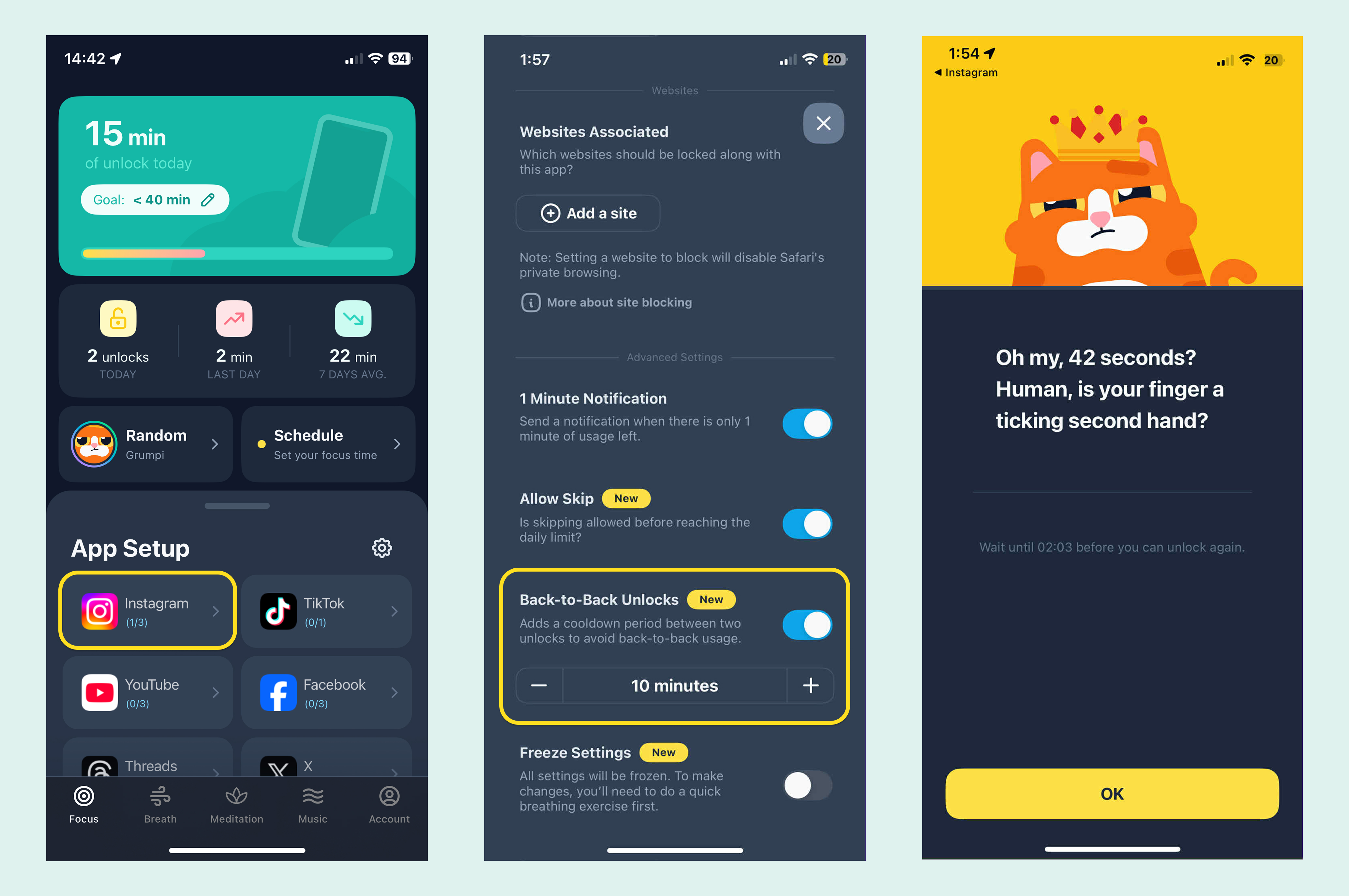
5. Set up alternative app prompts
You can choose which alternative apps you’d like Clarymind to suggest when you try to unlock a social app. Just check your preferred apps in the app’s settings.
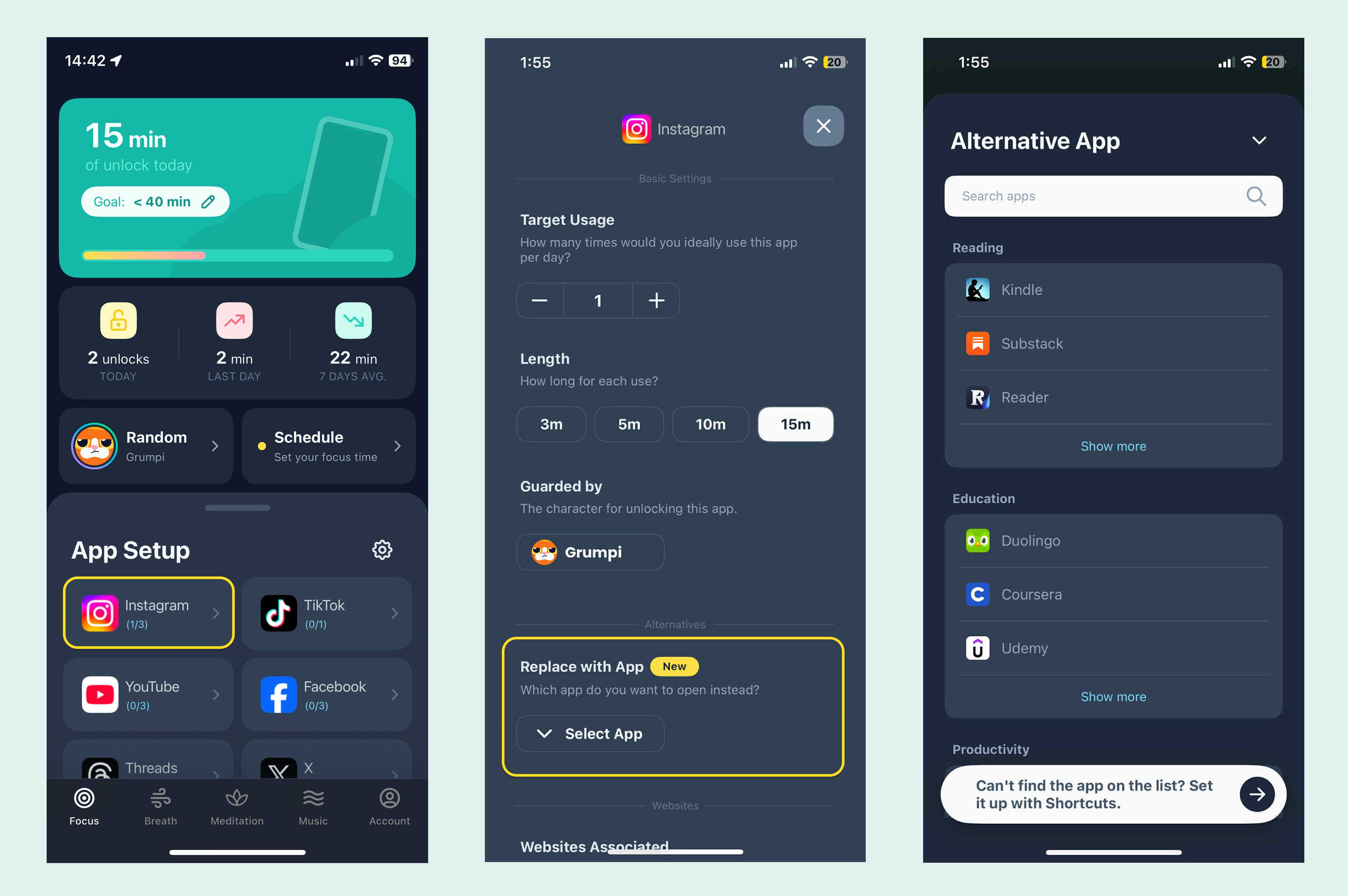
Once set, Clarymind will prompt, “Would you rather go to this app instead?” whenever you try to unlock. Replace scrolling with something you actually want to do!
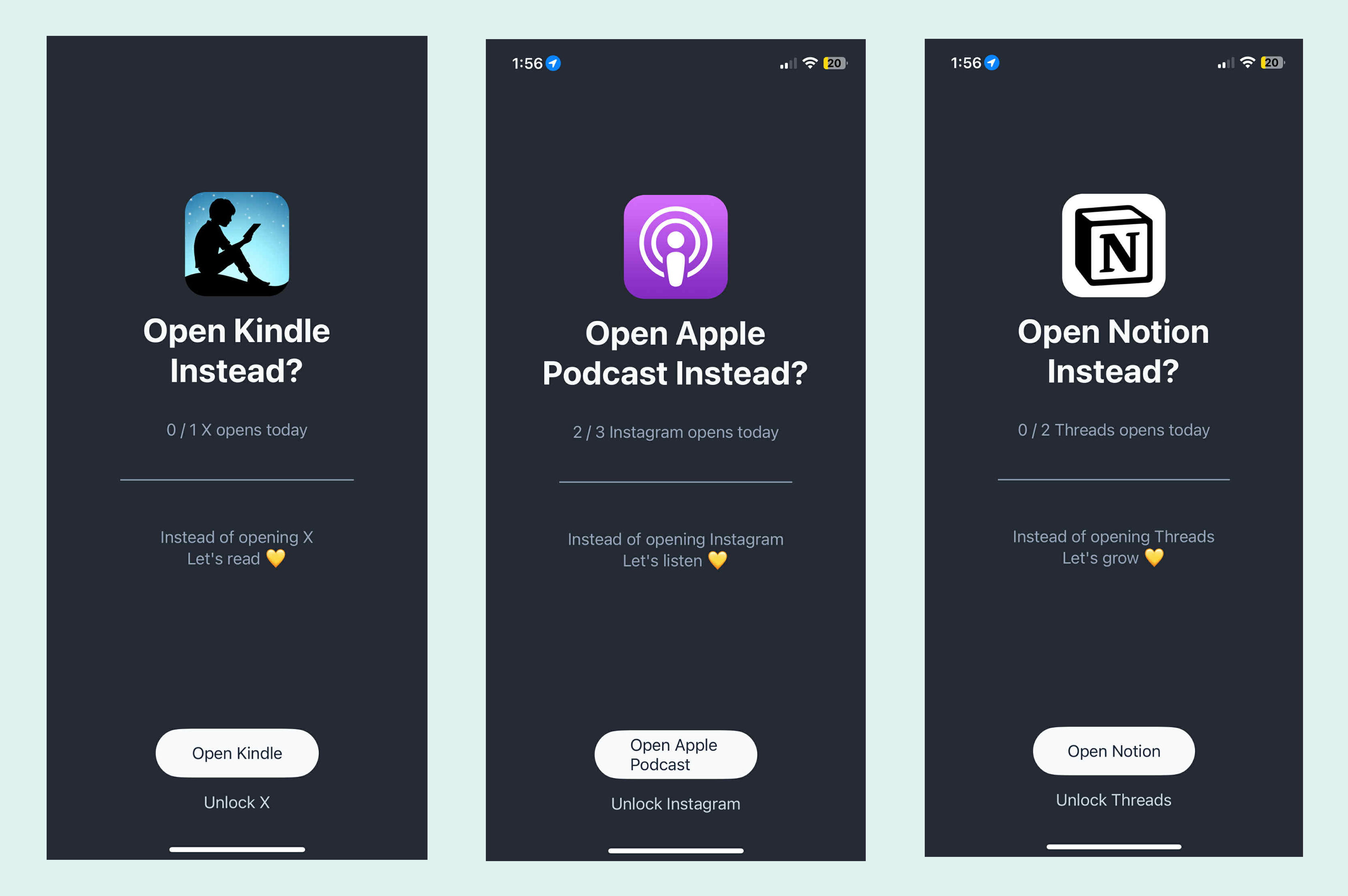
Currently supported alternatives include Kindle, Duolingo, Notion, Medium, Substack, Readwise Reader, and over 70 more!
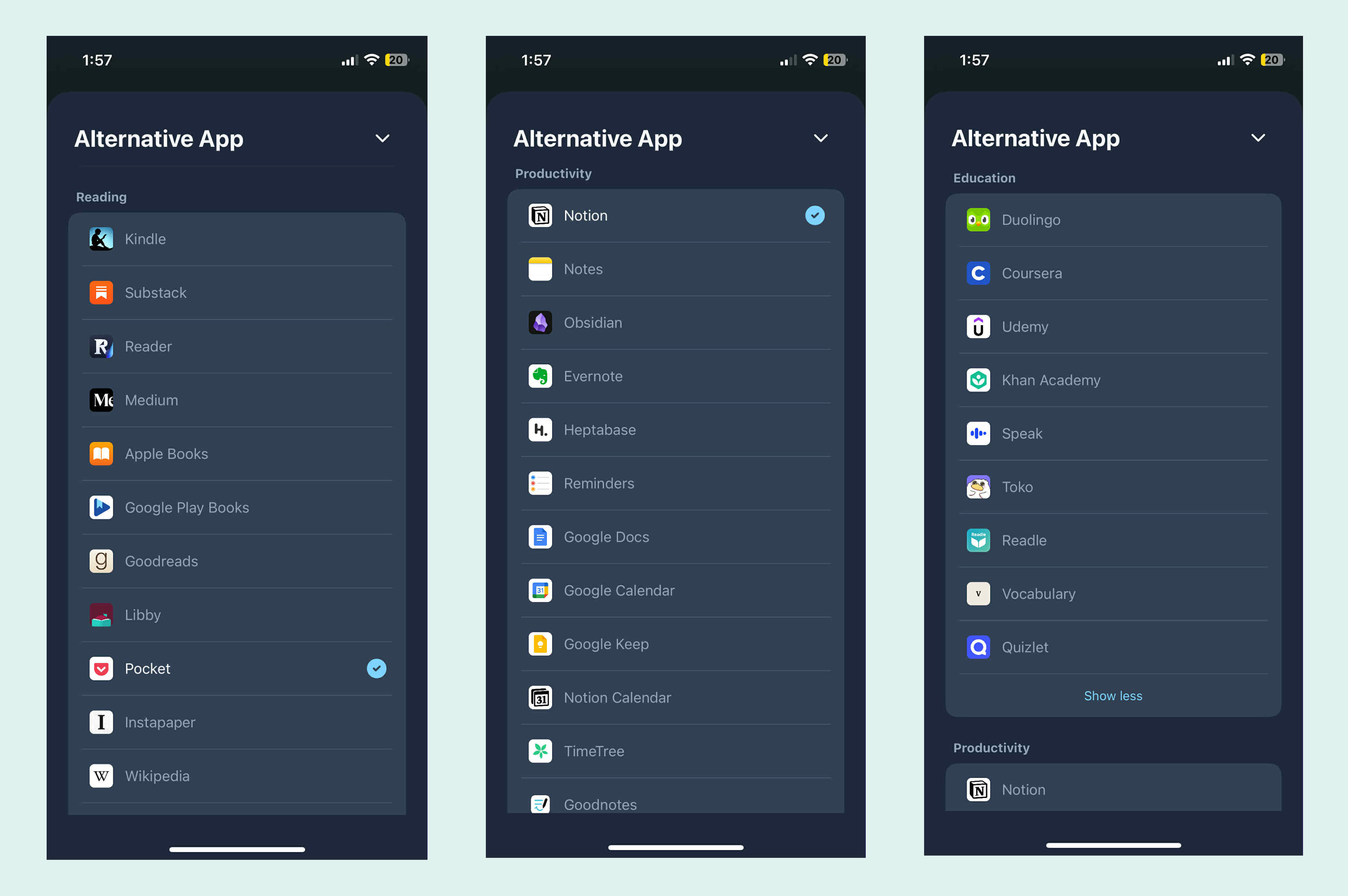
If you love this feature, email us at contact@clarymind.com to request additional apps.
For apps that Clarymind can’t open directly, we’ve developed a Shortcut-based method for iPhone. This lets you set any frequently used app as an alternative. When you open it through Clarymind, the app launches via the shortcut automatically.
6. Can I lock social media websites too?
Yes! Clarymind works with both Safari and Chrome, locking web versions of social media.
On Chrome, you’ll need to manually add URLs for all web apps.
On Safari, most apps are automatically locked when you lock the corresponding app on Clarymind. Only these need manual URL input:
- Threads: threads.com
- TikTok: tiktok.com
- Twitter/X: x.com
Unlocking a social app will also unlock the web version.
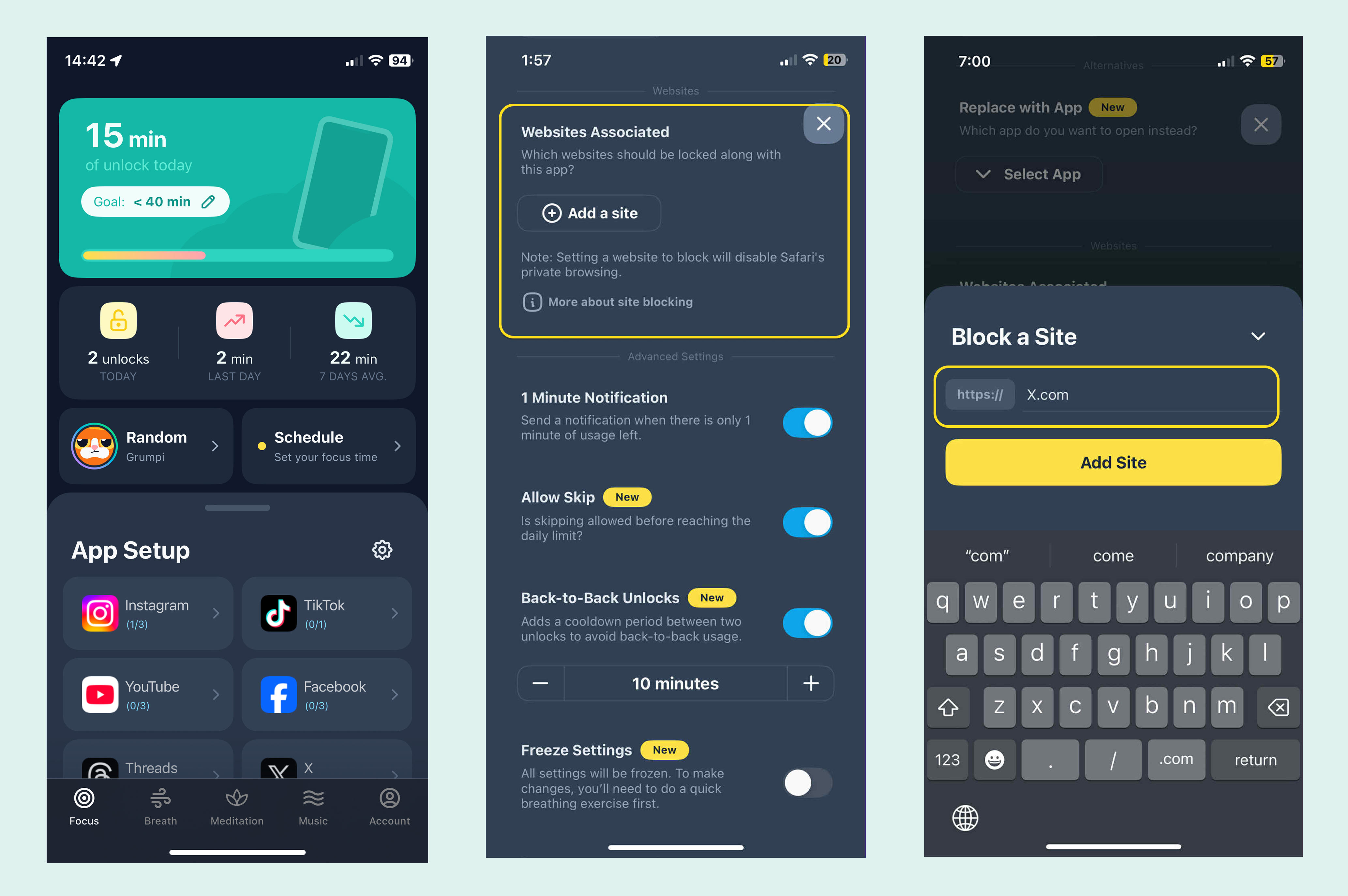
7. Can I make it so I have to take a deep breath every time I unlock, even if I haven’t reached my daily limit?
You can remove the skip option in the unlock process so that every unlock requires a deep breath (Breathing Mode) or answering why you’re using the app (Screen Time AI or Soul Questioning Mode), even if you haven’t reached your daily limit.
This ensures that every session is intentional.
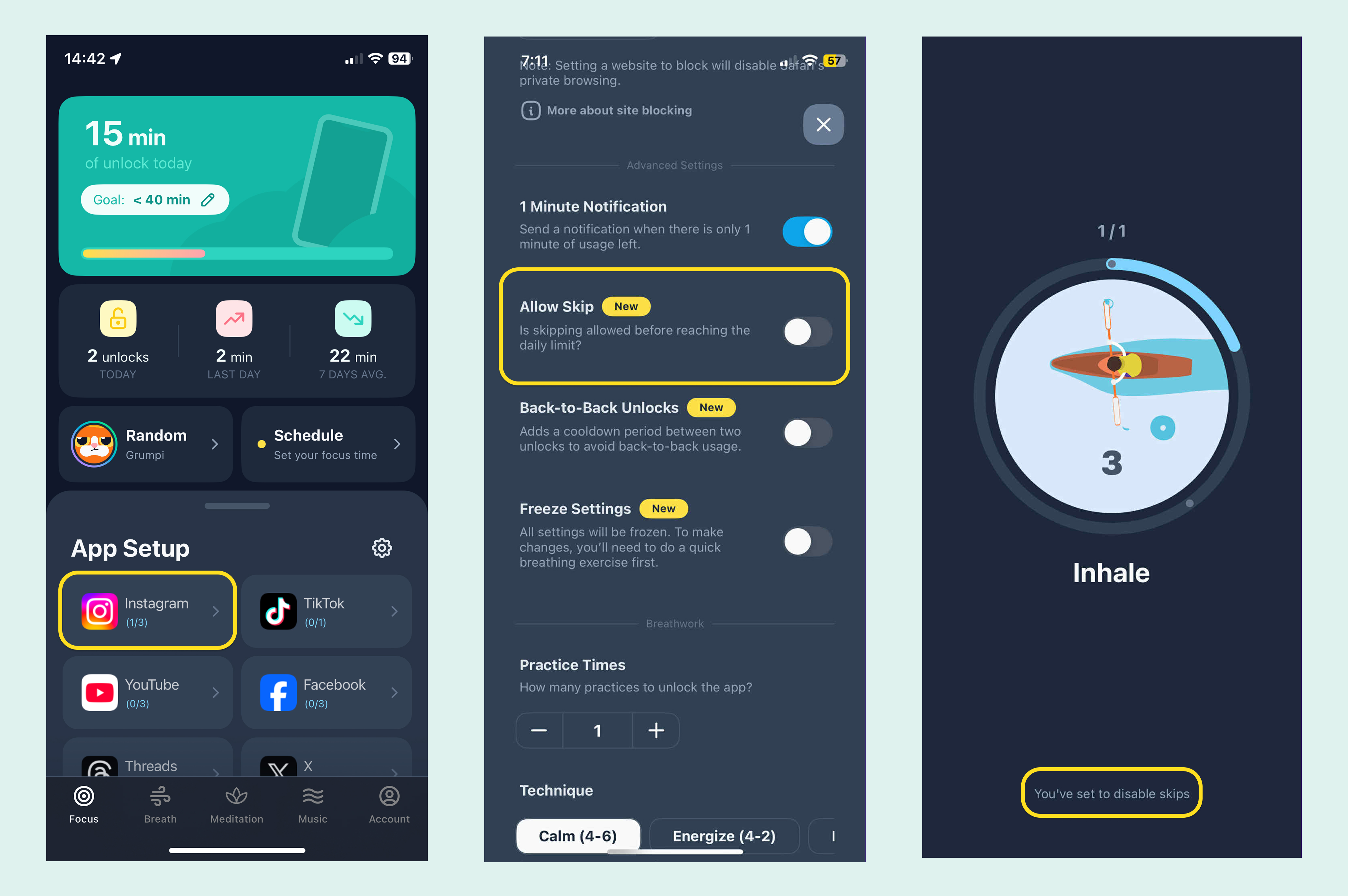
8. Where can I see my unlock records?
Go to Account → Unlock Records to review all your historical unlock reasons.
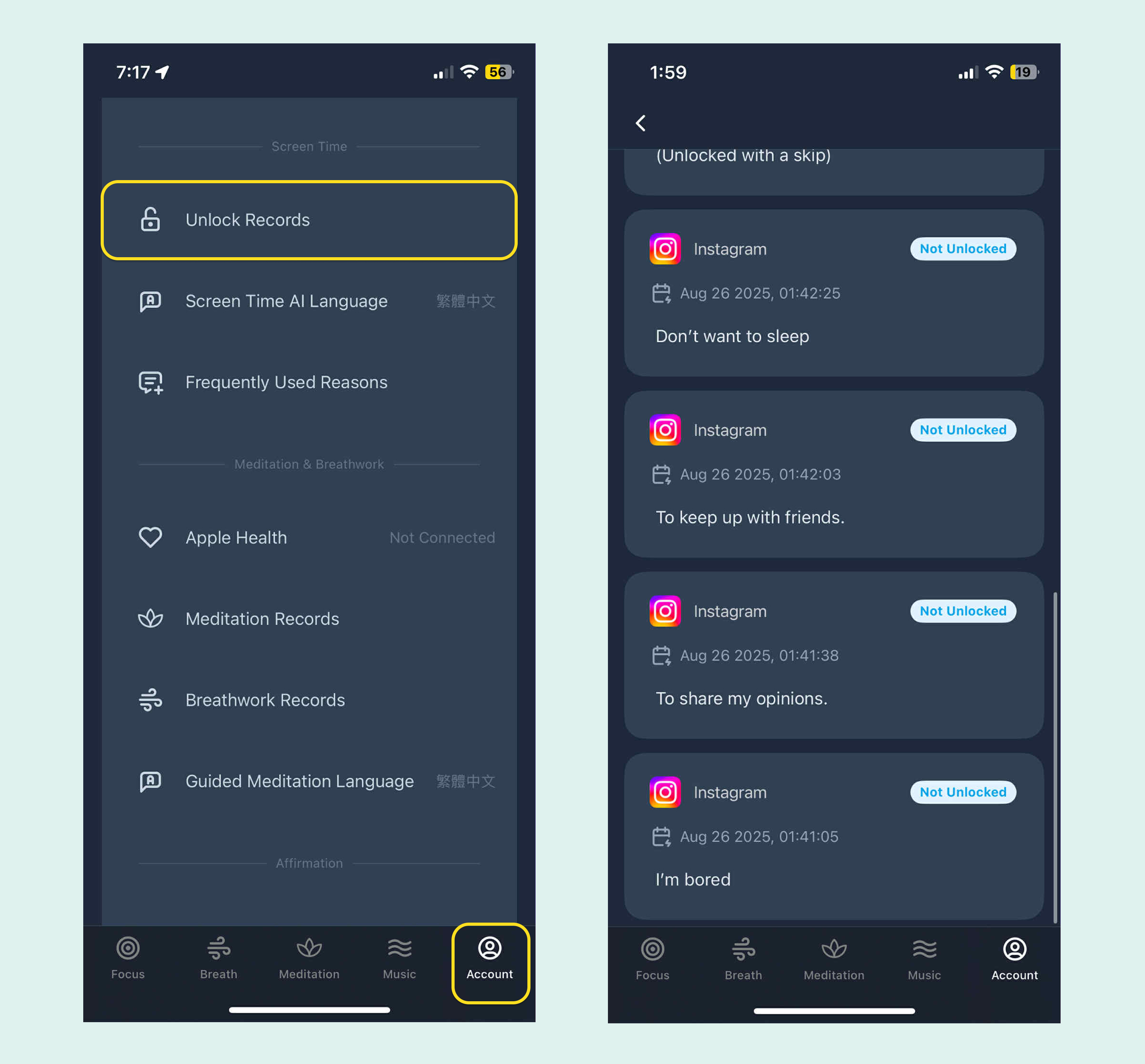
9. Can I get a heads-up before automatic locking?
By default, Clarymind sends a 1-minute warning before the app auto-locks.
If your sessions are short and you don’t want the reminder, you can turn it off in each app’s lock settings.
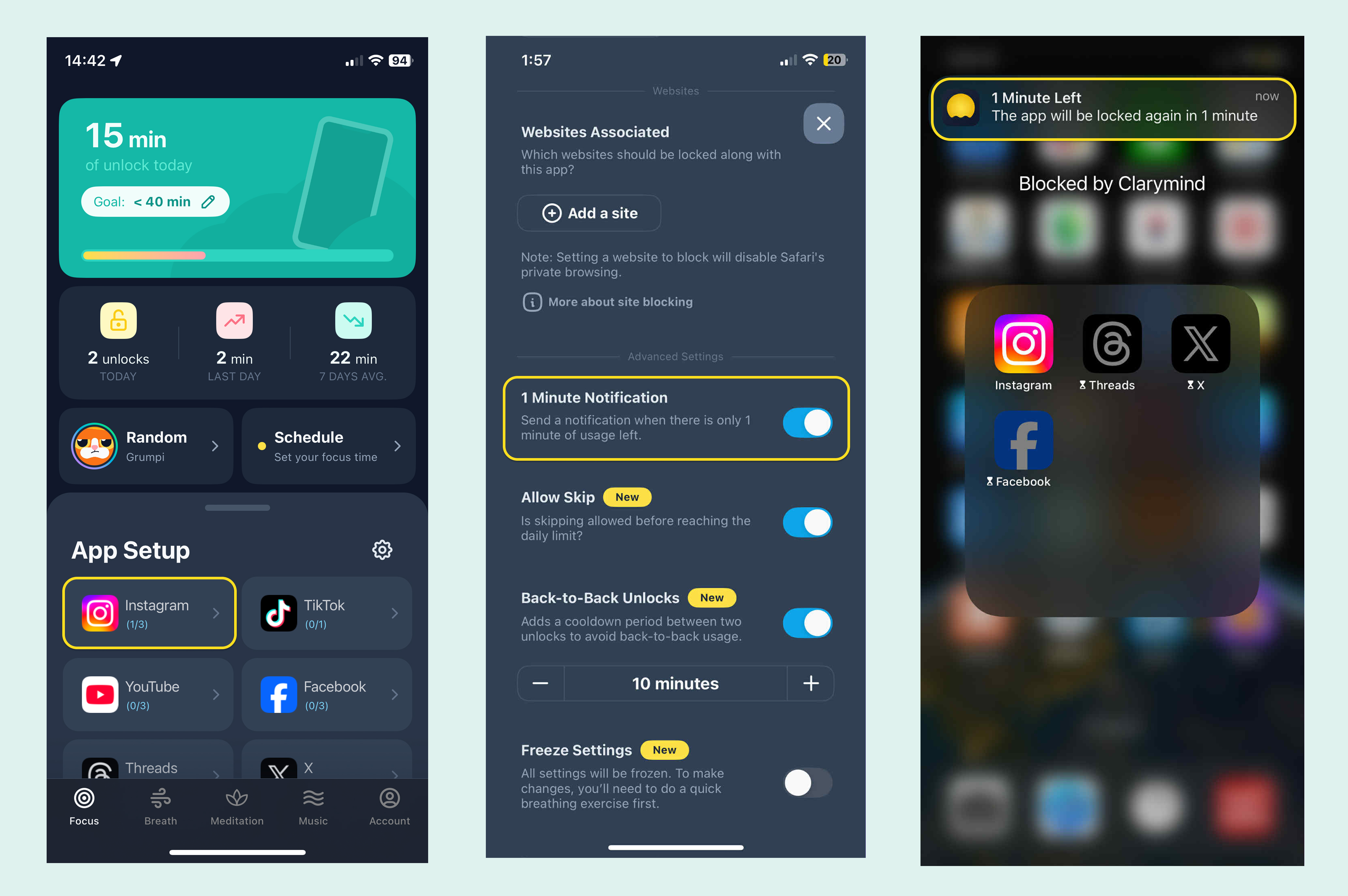
Other Common FAQs
How to subscribe/unsubscribe?
- To subscribe: Download Clarymind and use in-app purchase to buy.
- To unsubscribe: Go to iPhone > Settings > Your Name > Subscriptions to cancel.
Why do I see a blank screen or glitch when selecting an app to lock?
When you choose the app to lock, the screen shows a list of apps on your phone. This list is managed and displayed by iOS, and Clarymind doesn't have control over it.
If you see a blank screen or glitch, tap "Reload" on the screen to refresh and it should work fine.
What’s the difference between Clarymind’s "App Locking" and iPhone’s built-in "App Limits"?
iPhone’s "App Limits" lets you set daily time limits for each app. Once the limit is reached, it locks the app for the rest of the day.
The logic of "App Limits":
- It locks the app only after you hit the daily limit, and you can still open it before that.
- When you reach the limit, there’s an option to unlock and continue using it. So, the restrictions are not as strict.
It’s recommended not to use both iPhone’s "App Limits" and Clarymind’s social app locking features at the same time. Since iPhone’s timer system works across multiple apps, it might cause timing errors if they both try to control it at once.
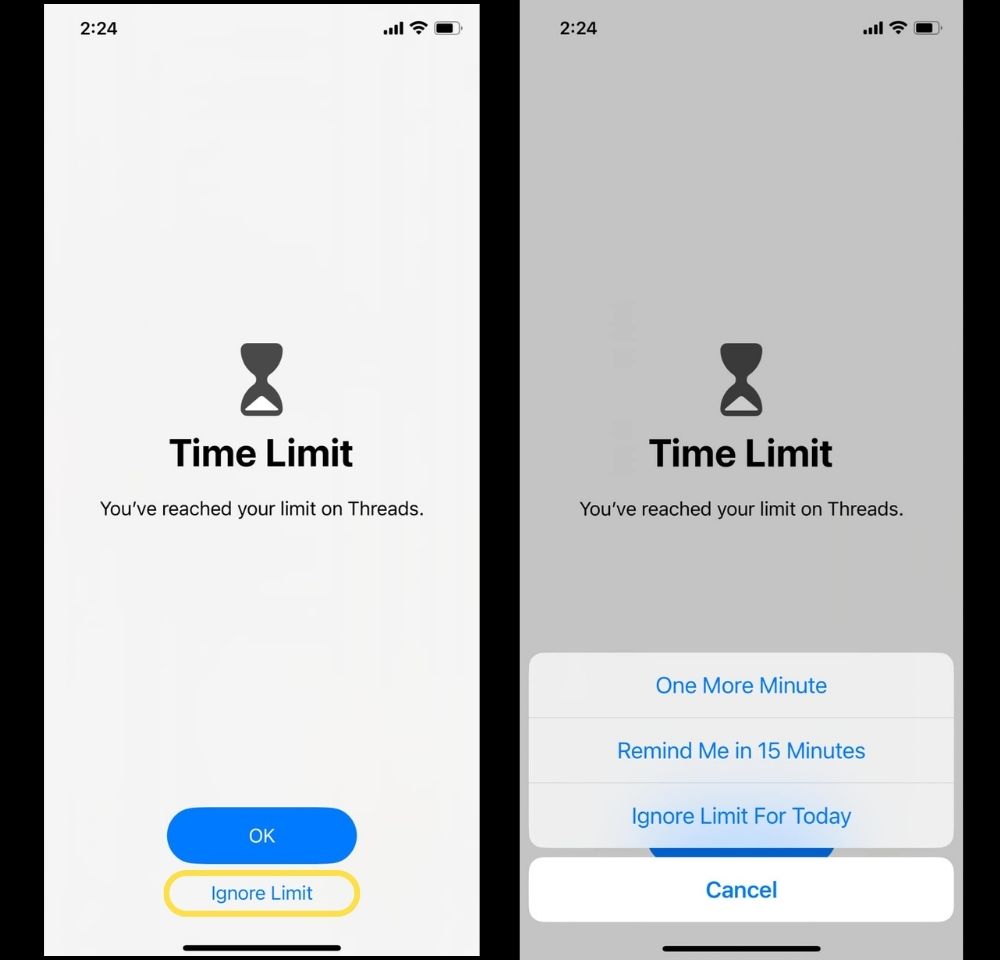
Can I use Clarymind's Focus feature if I don’t want any third party to know which apps I use?
Clarymind won’t know which apps you have or which ones you’ve set to lock. You can use it safely.
This is why, after unlocking an app, you need to open it yourself from your home screen. Clarymind doesn’t have access to know which app you’re opening.
Who might not get the expected results from the Focus feature?
Parents trying to control their kids' phone use.
This is because Clarymind doesn’t link to the parents' phones.
Why didn't the app lock automatically after the time was up?
If you’re using both Clarymind and other iPhone screen time tools (including iPhone's built-in "App Limits"), this might happen.
The reason is that iPhone’s app locking system uses its built-in timer. If multiple apps send requests to the iPhone timer at the same time, it might cause errors.
It’s recommended not to use multiple tools to set limits on the same app.
We’ve also noticed that iOS 18 is unstable. There have been issues reported in Apple forums, and we’ve received feedback from some iOS 18 users. Since Clarymind relies on iOS features to lock/unlock apps, we are working on a fix until Apple resolves the problem. If you haven’t upgraded to iOS 18, you may want to wait for a more stable version.
If the app still doesn’t lock at the right time, please contact us at contact@clarymind.com and let us know what happened.